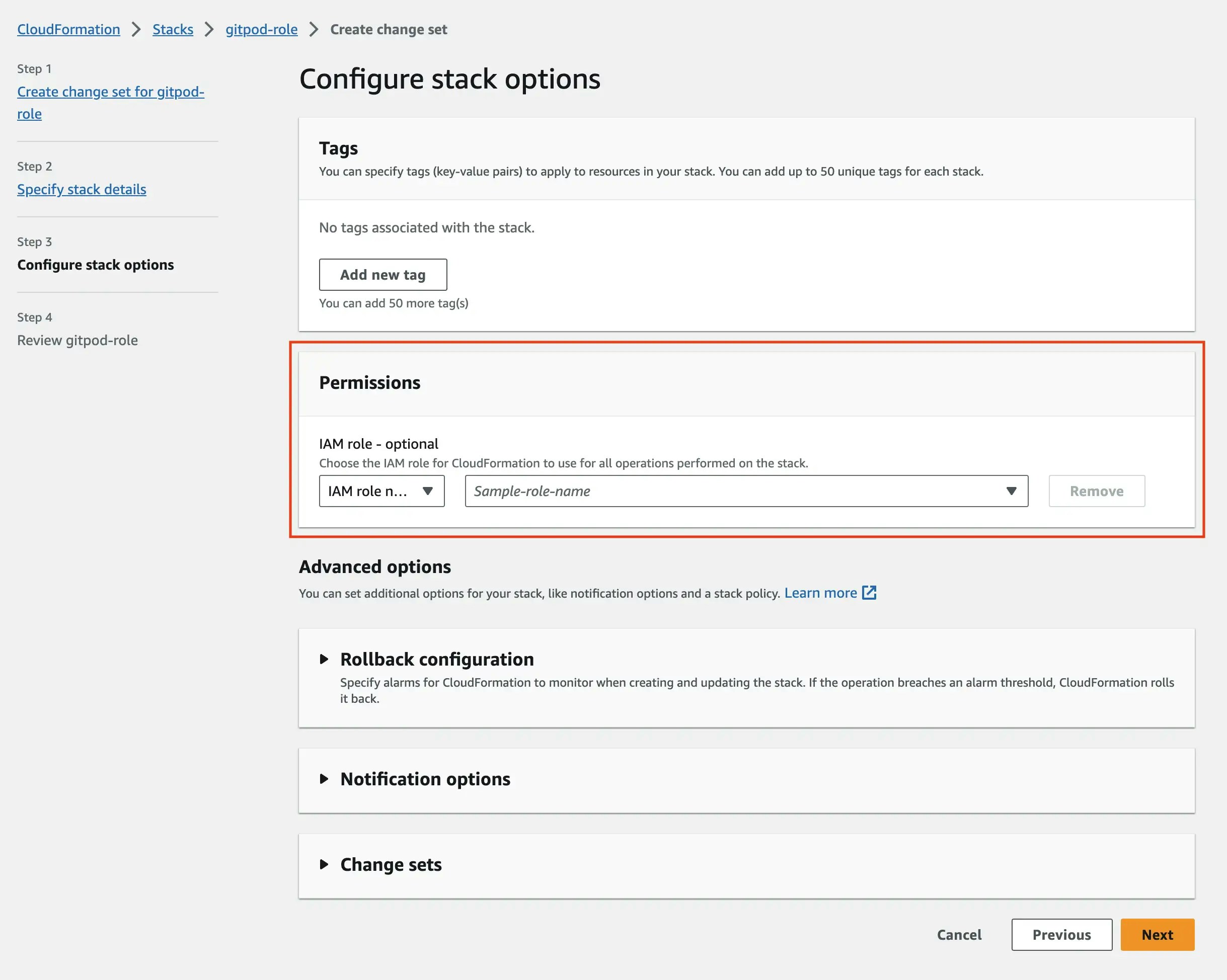Gitpod Dedicated Infrastructure Update Process
- Receive the updated CloudFormation templates from your Gitpod Account Manager in the form of S3 URLs. Note that you will receive two templates.
- Apply the two separate CloudFormation templates in this order:
- First, update the stack for the infrastructure creation role (
gitpod-role).- Important: When updating this stack, do not select any role under permissions.
- Then, update the stack for the Gitpod Infrastructure (
gitpod-instance).- Important: When updating this stack, select the
GitpodSetupAndInitialEKSUserAdminrole under permissions. This role is created by the infrastructure creation role template.
- Important: When updating this stack, select the
- First, update the stack for the infrastructure creation role (
Detailed Steps
1. Update Infrastructure Creation Role
- Go to the AWS CloudFormation page and select the stack for the infrastructure creation role.
- Choose “Create change set for current stack” in the stack actions.
- Select “Replace current template”, select Amazon S3 URL as the template source then paste the S3 url for the
gitpod-roletemplate into the field. - Follow the prompts in the AWS console UI.
- Acknowledge that IAM resources may be created and press “Submit”.
- Once a change set is published, verify the changes.
- Execute the change set. Choose “Roll back all stack resources” for behavior on provisioning failure. Wait for the
update to complete, and the status will change to
UPDATE_COMPLETE.
2. Update Gitpod Infrastructure
-
Return to the AWS CloudFormation page and select the stack for the Gitpod Infrastructure.
Screenshot
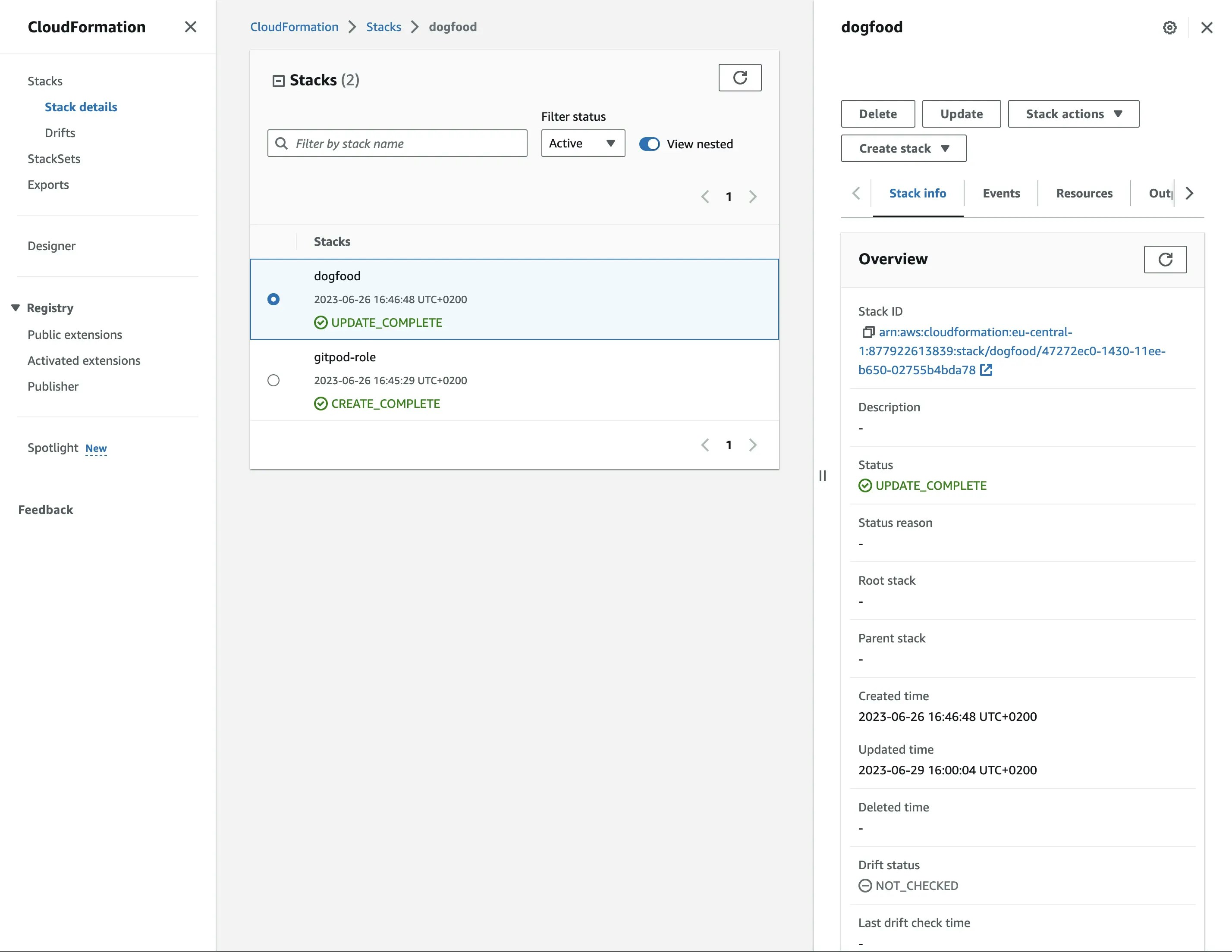
Configure AWS Environment Variables
-
Select stack action, create change set for current stack
Screenshot
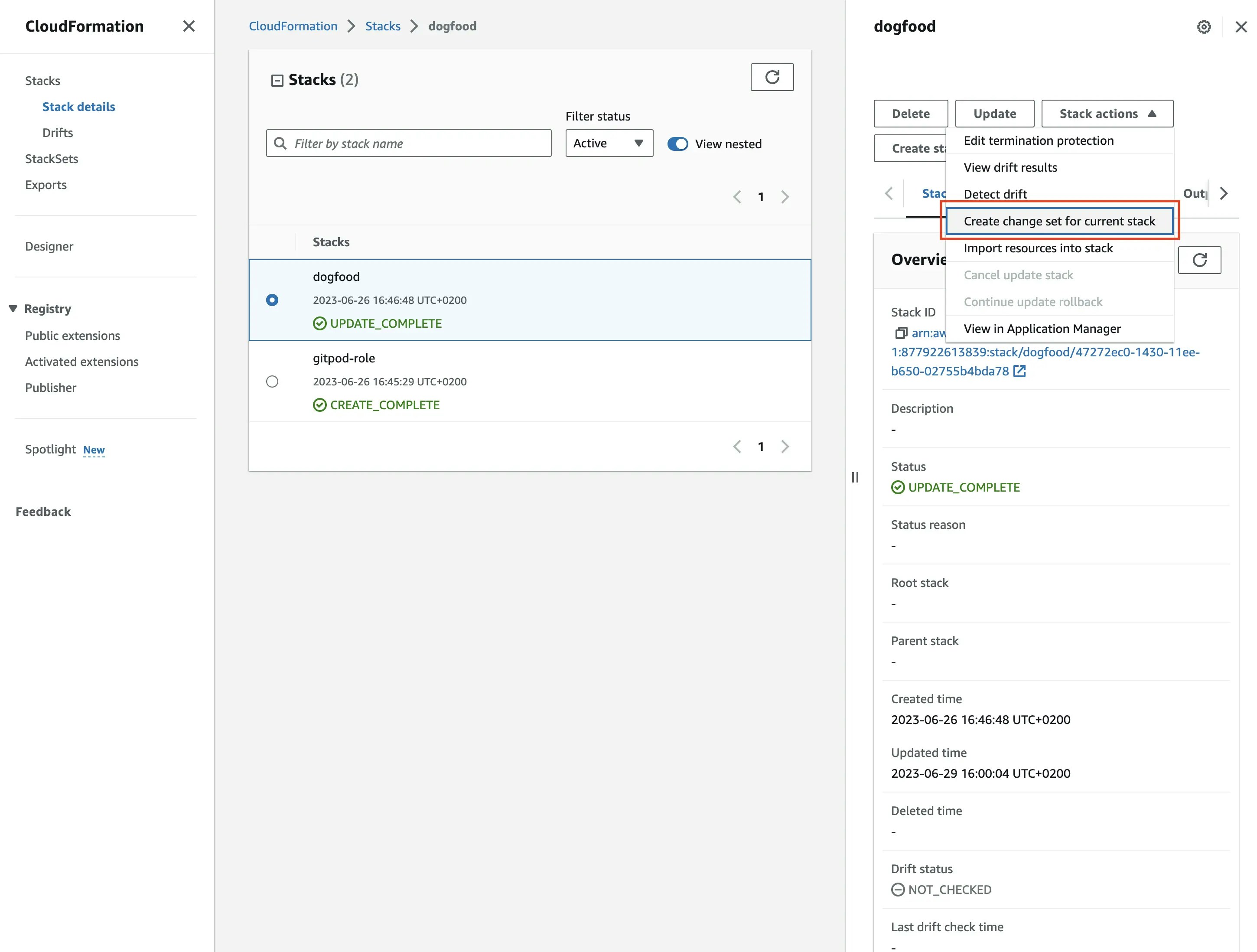
Select stack from AWS console
-
Select “Replace current template”, select Amazon S3 URL as the template source then paste the S3 url for the
gitpod-instancetemplate into the field.Screenshot
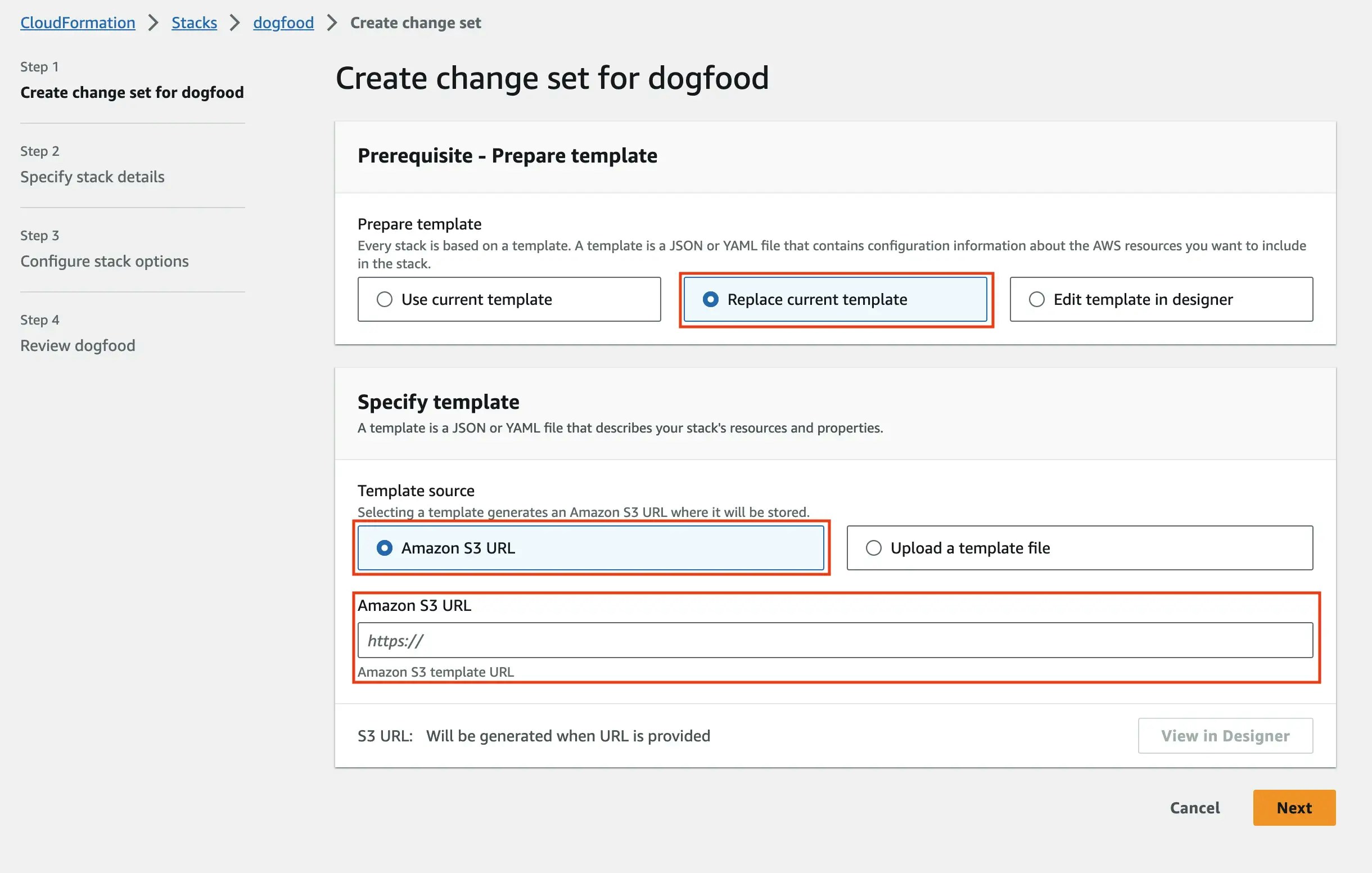
Replace current template
- Follow along in the process as described in the AWS console UI
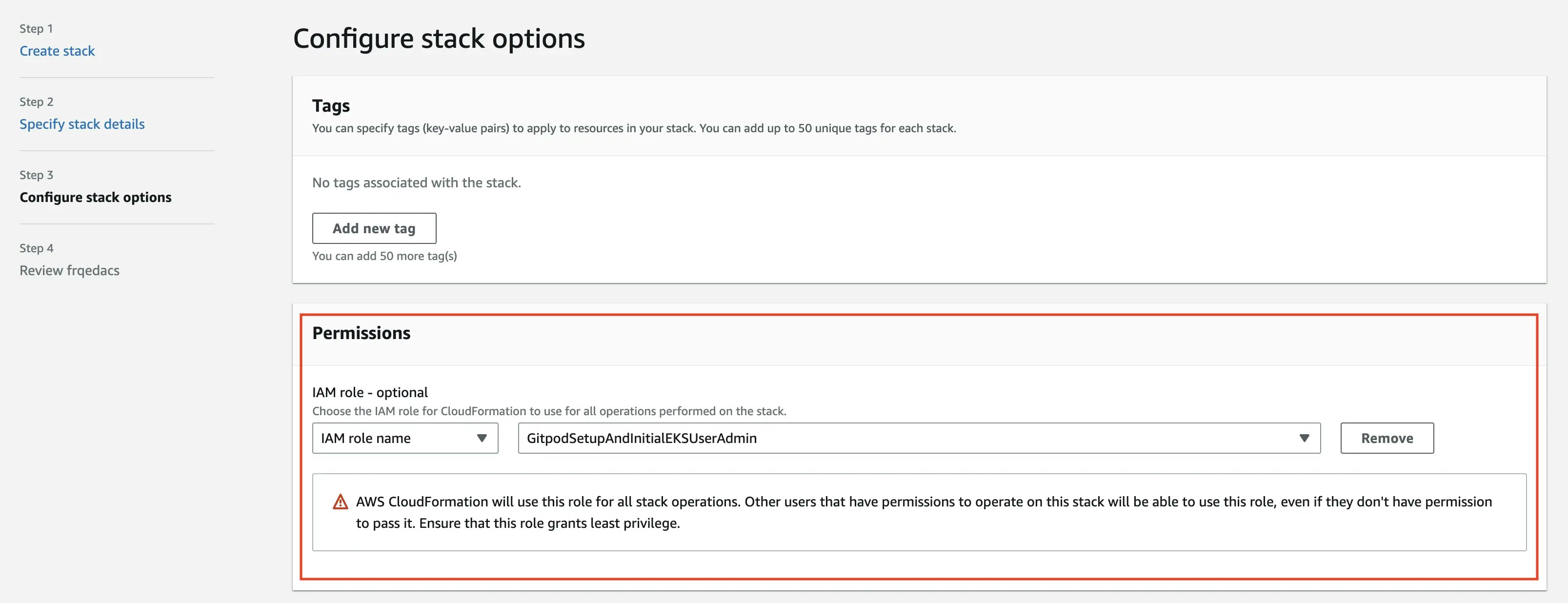
Update Permissions
-
Acknowledge that IAM resources may be created and press “Submit”.
Screenshot
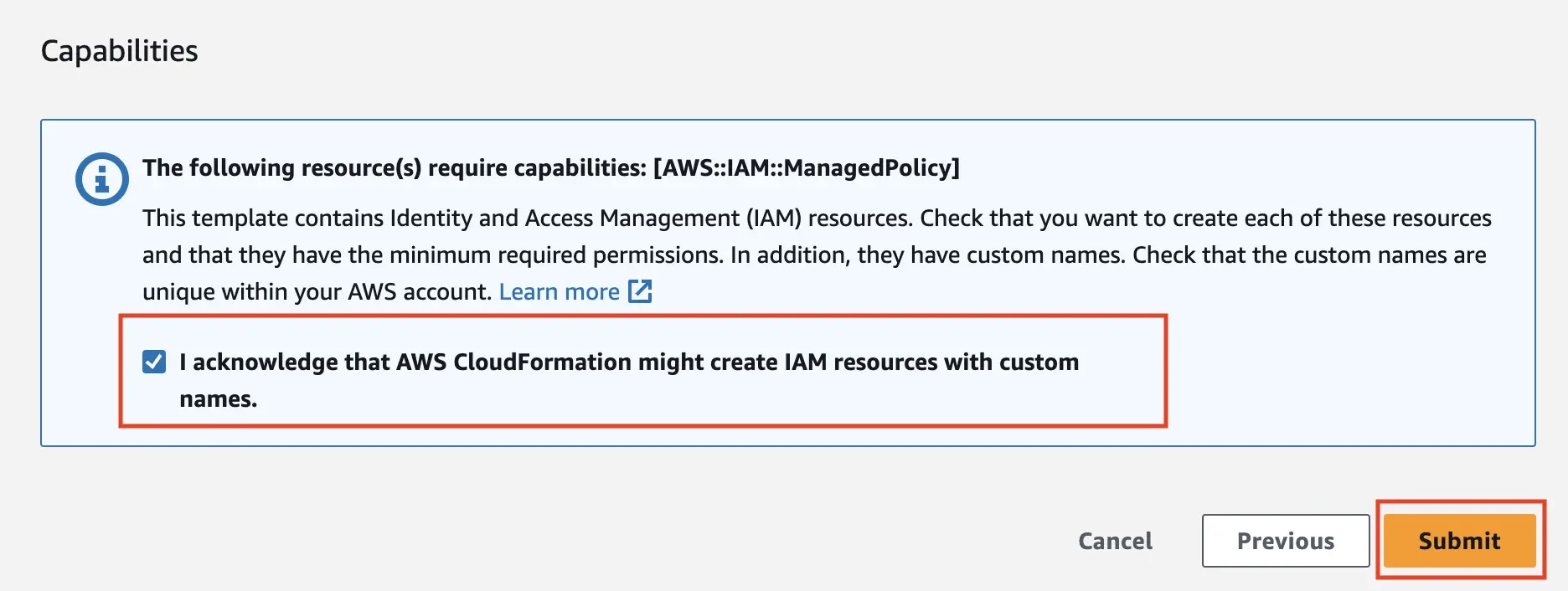
ACK IAM Resources
-
Once a change set is published, verify the changes.
Screenshot
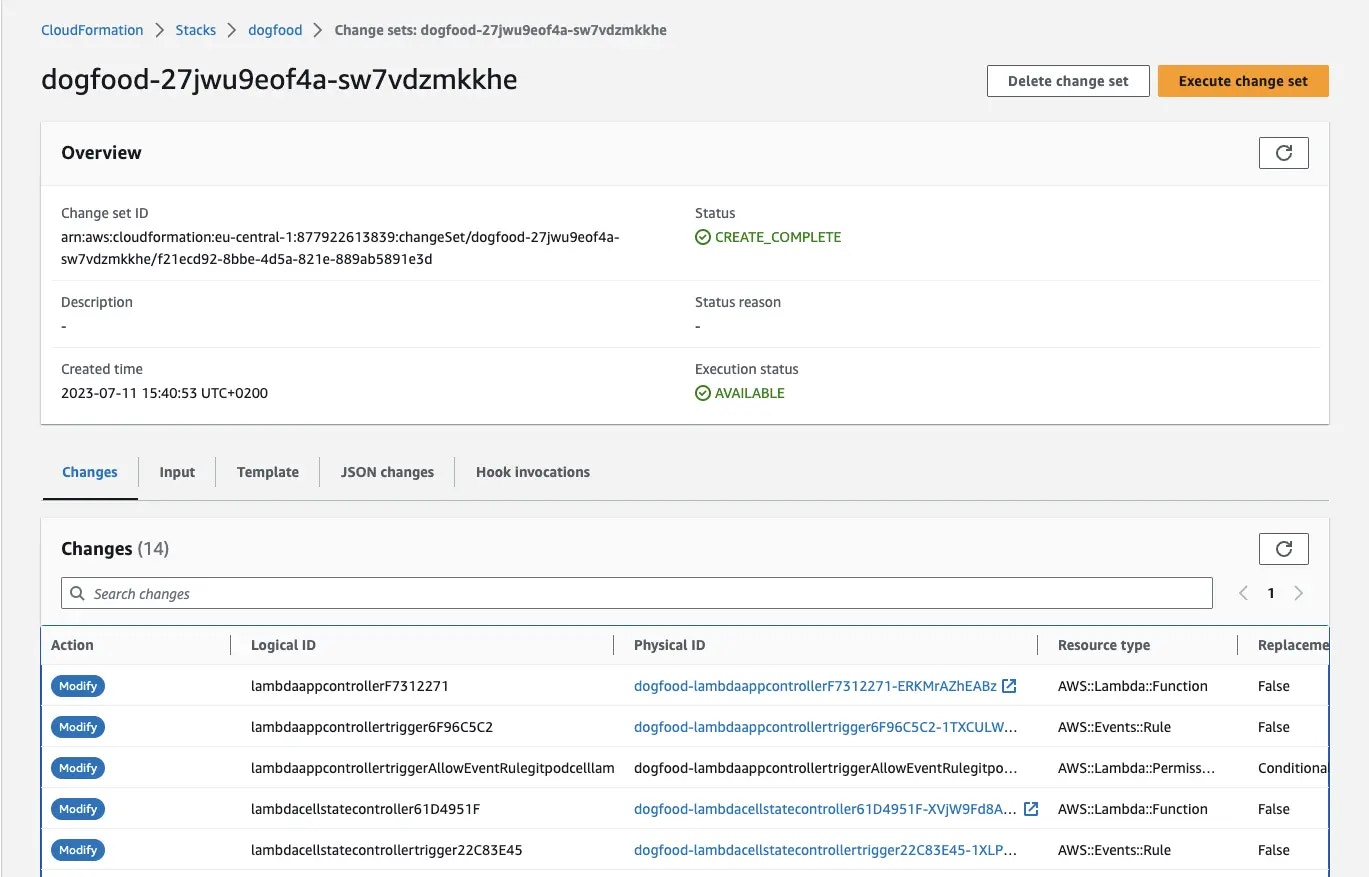
Set changes published
-
Execute the change set. Choose “Roll back all stack resources” for behavior on provisioning failure. Wait for the update to complete. Execution will take a few minutes
Screenshot
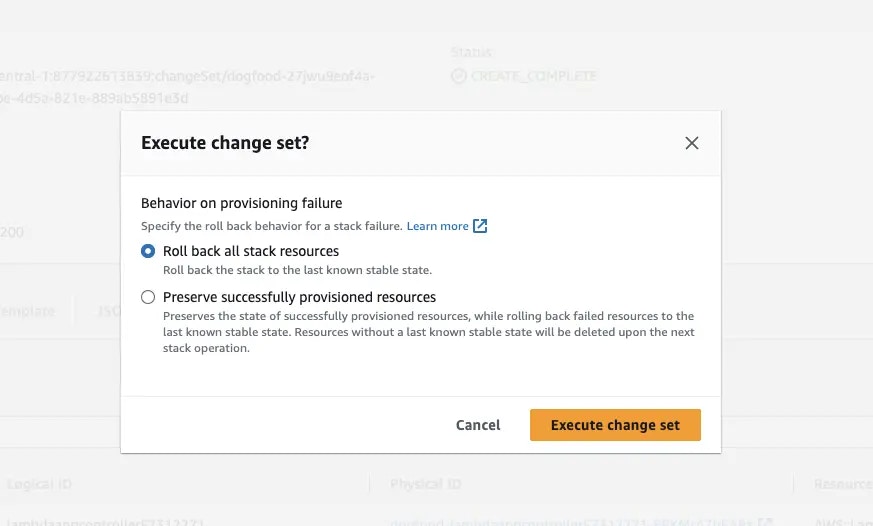
Execute set changes
Once done, the status will change to 'UPDATE_COMPLETE'
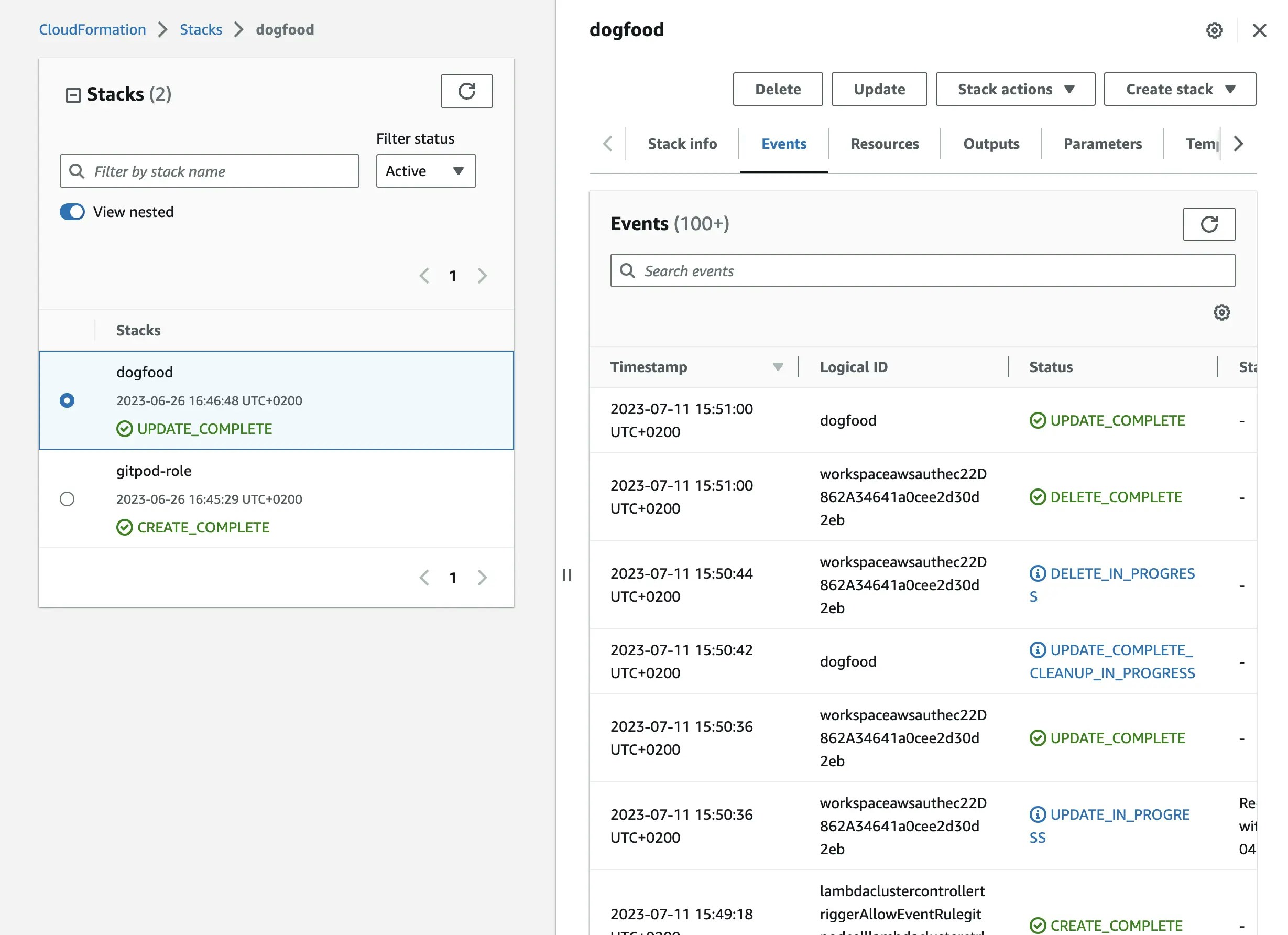
Update completed