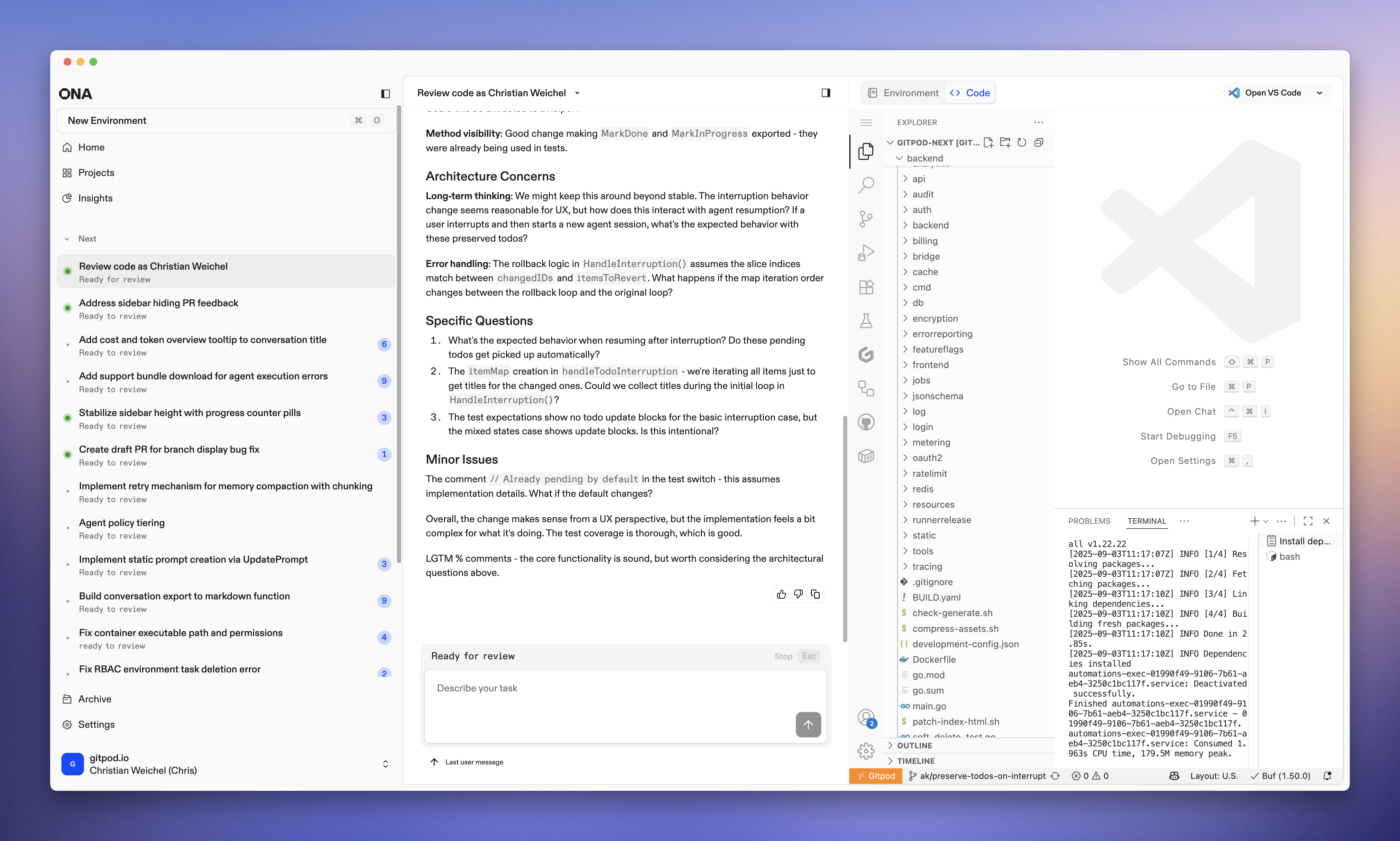
Customize your setup
Ona Agents build on top of Ona Environments. These environments offer control and isolation, but require configuration to be effective.Tools (dev container) and automations
devcontainer.json describes the tools needed to work on a particular codebase. Developers and agents share this setup. It’s helpful to use Microsoft dev container images and align tool versions with the CI pipeline (e.g. use an exact version of Java).
Ona’s automations.yaml extends it with tasks and services that automate set up and reoccurring tasks. Our own monorepo setup contains automations for running the backend, frontend and rebuilding API code. Ona Agents can use these automations, and add their own e.g. for serving previews.
Write an AGENTS.md
AGENTS.md is a readme for agents. Ona Agents will pull this file into context for every conversation, making it an ideal place for describing:- Common commands, e.g. how to test or rebuild generated code
- Key files and parts of the system
- Where code style guides can be found, e.g. pointing to another file or a website
- Branch naming conventions
AGENTS.md
MCP servers
Ona Agents support stdio MCP servers configured in.ona/mcp-config.json. The format is aligned with other common MCP server configuration files, such as Claude Desktop or Cursor. We use MCP servers to enable richer GitHub interaction, and to connect to Linear.
Note: some organizations might not allow the use of MCP, and can disable MCP support in the settings.
SCM integration: GitHub, GitLab, Bitbucket
Ona integrates with your SCM directly, e.g. to check out the code in environments. By default Ona Agents only have SCM via Git. Many workflows however benefit from deeper integration, e.g. to open a pull request. We use the GitHub MCP server to enable access to Pull Requests and GitHub action logs. The MCP server configuration format can read the GitHub token Ona has made available to Git:.ona/mcp-config.json
Linear and Jira: User secrets
We use Linear to organize our work, many of our customers use Jira. User secrets together with a Linear MCP server make this easy to set up. For example this Linear MCP server works when a user has aLINEAR_API_KEY environment variable configured as secret.
.ona/mcp-config.json
Command Deny List
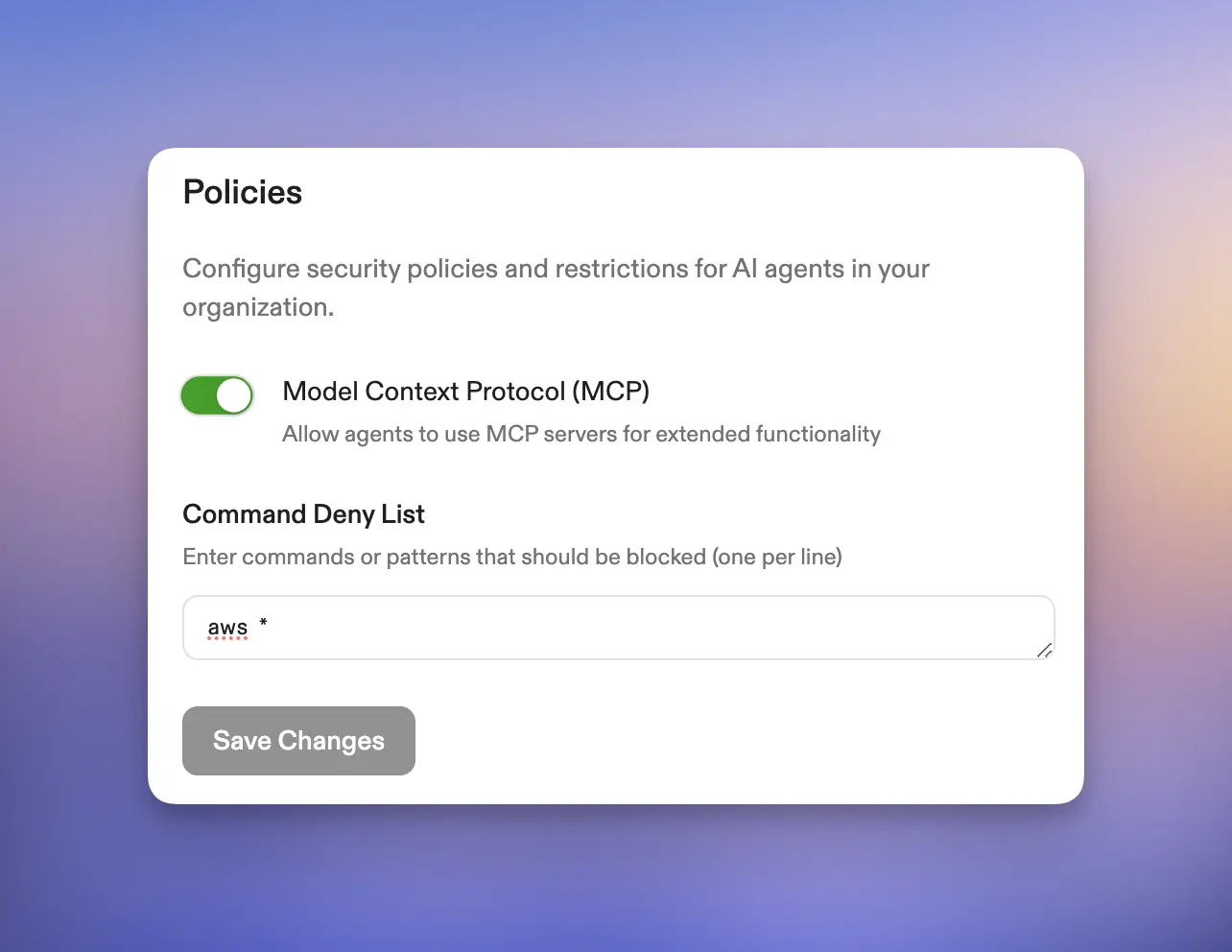
aws * in the deny list. This way, should an engineer accidentally sign into production, we are certain no unforeseen database deletions occur.
Custom Slash Commands
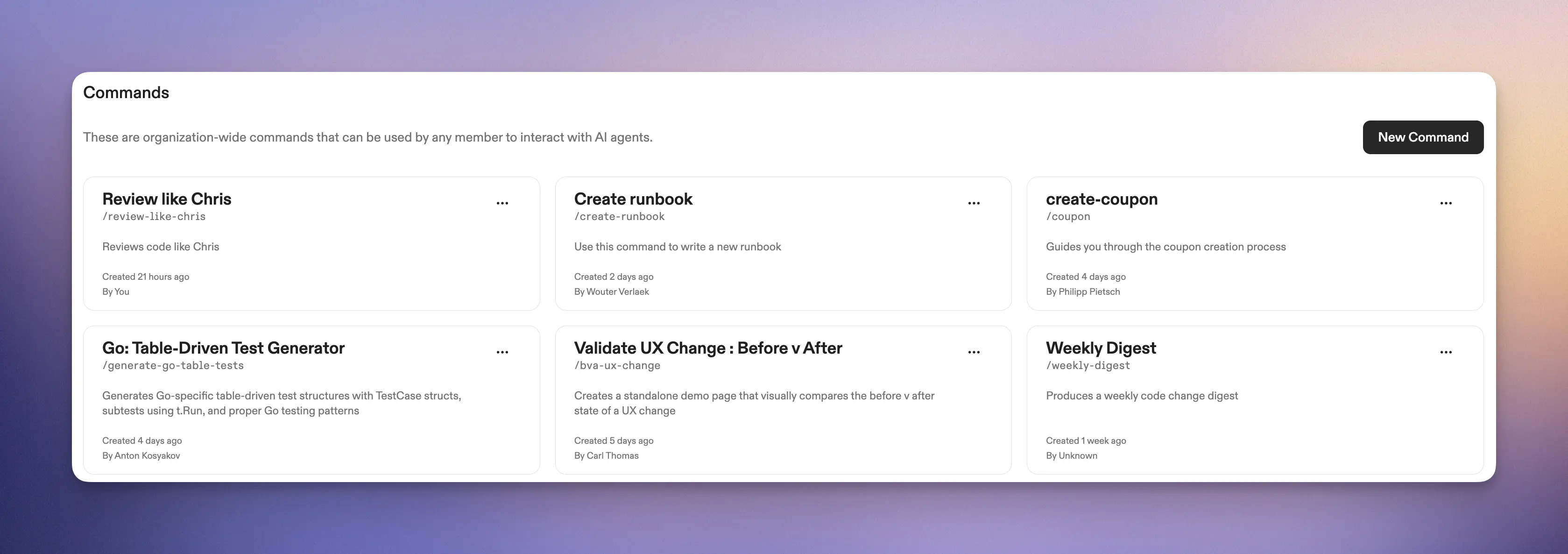
/clearwhich resets the conversation (asks for confirmation)/commandswhich is available to org admins and/support-bundlewhich produces a support bundle for when Ona doesn’t work as intended.
-
/prto raise pull requests -
/weekly-digestto get a summary of changes in the last week -
/fix-ci-buildfor fixing CI builds on branches -
/create-runbookto write new runbooks consistently -
/changelog-ona-swe-agentto produce user-facing changelog and Slack announcement for Ona SWE agent releases -
/catch-upto catch the agent up to changes in an environment
Ask Ona
For our team, “ask Ona” has become as natural as saying “Google it”. While the phrase covers any interaction with Ona, it’s most commonly used when we encourage each other to inquire about our codebase and systems directly.Codebase inquiry: “How does X work?”
Ona Agents work are very capable of understanding a codebase. Questions we ask Ona span the entire spectrum of our platform, e.g.:- What SSO providers does our platform support?
- What kinds of access tokens does our backend issue?
- What patterns do we use for testing with fake clocks in Go?
Developer onboarding
New developers joining Gitpod experience Ona as their onboarding companion. Instead of consuming senior engineers’ time with exploratory questions, they engage directly with the codebase through Ona. E.g. someone joining the data team would use Ona Agents to understand how analytics events are emitted, what events exist, what naming conventions are, and how events are tested. New team members can explore at their own pace, ask “naive” questions without hesitation, and build their mental model of the system iteratively. They’re learning by interrogating the actual code, not outdated documentation or someone’s potentially incomplete recollection.Weekly Digest
We generate a “weekly digest” that analyzes our codebase evolution. It’s an assessment of our code’s direction, identifying churn hotspots, technical debt accumulation, declining test coverage, and API inconsistencies. The digest tracks velocity and change patterns, highlighting frequently modified areas and unusual activity signaling architectural stress.Weekly digest prompt
Measuring Ona’s adoption
When Ona Agent contributes to code changes, it marks itself as a co-author. By tracking these contributions we understand how effectively we’re integrating them into our development workflow. At the time of writing, Ona co-authors 60% of our engineering teams commits to Ona.Ona adoption measurement prompt
Writing code
Ona Agents’ primary use is writing code: fixing bugs, adding features, improving tests, enhancing code quality. Any modification previously made using a text editor, can now be orchestrated through Ona. But like any powerful tool, wielding it effectively requires understanding and skill. The most common pitfall we see is under-specification. Instead of saying “fix the frontend tests” be precise: “Fix the flaky frontend tests for the login page where the button selectors aren’t being found correctly.” Specificity is a superpower.Explore, plan, build: tackling system-wide changes
For substantial changes that span multiple components, the explore-plan-build workflow works well. Think of it as a three-phase journey where you progressively build context and confidence.- Explore: Start by having Ona understand the system. You might prompt: “Examine the authentication flow, including failure modes, security features, database connections, and audit logging. Give me a report of your findings.” This exploration serves dual purposes—it helps both you and Ona Agents build a mental model of the codebase.
- Plan: With context established, design the change. For example: “We need to add audit logs to every login attempt. Ensure this doesn’t impact failure rates and maintains compatibility with all SSO providers. Design a change that achieves this.” A particularly effective pattern here is asking Ona to write the design to a markdown file, then iterating on it in VS Code. Whenever you update the file, tell Ona explicitly to incorporate your changes. This creates a collaborative design loop where you maintain control while leveraging Ona’s capabilities.
- Build: Once the design feels right, implementation requires nothing more than “implement it.” Ona already has the context and plan—now it executes.
Bottom-of-the-backlog drive-by changes
Issues that languish at the bottom of any backlog—copy changes, padding adjustments, missing test cases, absent log statements—now get fixed immediately. We regularly go straight from identification to pull request. The key pattern here is learning from existing code. Instead of specifying every detail, leverage what’s already there: “Add a test case to the agent tests that verifies the out-of-token failure mode. Understand the existing test cases and add one that’s highly consistent.” This approach works beautifully for:- Missing entries in table-driven tests
- Additional logging or metrics
- UI consistency fixes between desktop and mobile
- Small but important quality-of-life improvements
Ona as documentation writer
We treat documentation as code. Good documentation, like good code, is consistent in tone and structure. We’ve built a/docs-writer command that guides someone writing documentation through the produce so that we all write in one voice.
Our own documentation is written using Ona using a prompt similar to the one below.
The docs writer prompt contains instructions for an interactive conversation, rather than trying to one-shot the result. Next to instructions like “Write like Strunk and White’s Elements of Style” it contains a workflow section encouraging the agent to ask clarifying questions.
/docs-writer slash command configuration
Preview before you ship
For frontend changes, seeing is believing. Ask Ona to provide a preview, and it will spin up a service (visible in your environment details) with the appropriate port exposed. We’ve used this successfully with React, Vite, and Storybook. The same is true for backend changes. Since adopting Ona we have found even more value in our test harness. The verification of changes helps build confidence in the changes Ona is making, and helps Ona verify its work.Progressive engagement: Conversation → VS Code Web → Desktop IDE
The VS Code Web next to any conversation simplifies reviewing changes and fine adjustments. For more complex changes one needs to go deeper. From that, a pattern has emerged where we’ll progressively engage with code depending on the complexity of the change.- For simple changes the conversation and summary instill enough trust to raise a pull request directly.
- For anything else VS Code Web goes a long way. Particularly the combination of manual edits and Ona Agents is very powerful.
- Working in full-manual mode, i.e. a desktop IDE is only necessary for deep mono-focused work; e.g. when we need to establish a new pattern and want to do that manually, we’ll move back to a desktop IDE.
Raising the Pull Request
Teams have standards for pull requests—templates to follow, checks to run, issues to link. We’ve encoded ours in a/pr command. When an engineer is satisfied with their changes, they simply type /pr and Ona walks through the entire process:
- Committing changes to an appropriately named branch
- Linking to the relevant issue
- Generating a meaningful description
- Adding testing instructions
- Ensuring all team conventions are followed
Review code
Writing code has become so effortless that reviewing is the new bottleneck. Developers previously spend spent hours crafting changes, and now produce them in minutes. As a result PR queues have exploded, and code review becomes the constraint that limits velocity.Draft PRs have become our pressure valve
Rather than waiting for perfect, review-ready code, we lean heavily into GitHub’s draft PR mechanism. Developers push early and often, letting reviewers peek into work-in-progress while the AI agents continue iterating. This parallel processing means feedback arrives while changes are still malleable, not after significant investment in a particular approach.Tests matter more than implementation details
Our reviewers prioritize tests over implementation details. Tests define the expected behavior and quality standards. With AI-generated code, tests become the most crucial component to review. While reviewers still check database patterns, security, and performance, well-written tests that comprehensively verify functionality indicate acceptable implementation.Consistency through context
Ona Agents has access to the same coding guidelines and style documents that developers use. We maintain these as markdown files directly in our repositories. This shared context means both the code author and reviewer can query: “How well does this match our established patterns?” The AI handles the mechanical consistency checks that free reviewers to focus on architectural decisions and business logic.Review like Mads: encoding institutional knowledge
We’ve capturing the review style and expertise of our best reviewers, turning their institutional knowledge into accessible prompts. Our prime example: “Review like Mads.” Mads is our frontend lead, and his reviews are thorough, insightful, catching the subtle issues. Rather than hoping everyone develops his instincts through years of experience, we’ve encoded his review patterns into a prompt that anyone can invoke. The process is straightforward but powerful:- Analyze the last 30 days of Mads’ PR reviews
- Identify patterns in what he values and comments on
- Understand his specific areas of focus and common corrections
- Transform these insights into a structured review prompt
- Make it available as a
/review-like-madscommand
Giving context
Ona Agents are great at understanding intent, but it cannot read minds. Much like one guides a junior engineer, Ona needs guidance.Explicit TODOs
Ona Agent’s planning helps the agent maintain focus, and users to understand progress. Ona will- at the beginning of a task - plan it’s todos. You can at any point in the conversation ask Ona to add or modify todos to influence that plan. While you can always stead Ona throughout the conversation, using todos is particularly useful to add additional steps. For example:Add a todo item to review and simplify your codeRemove the next todo item
Give Ona URLs
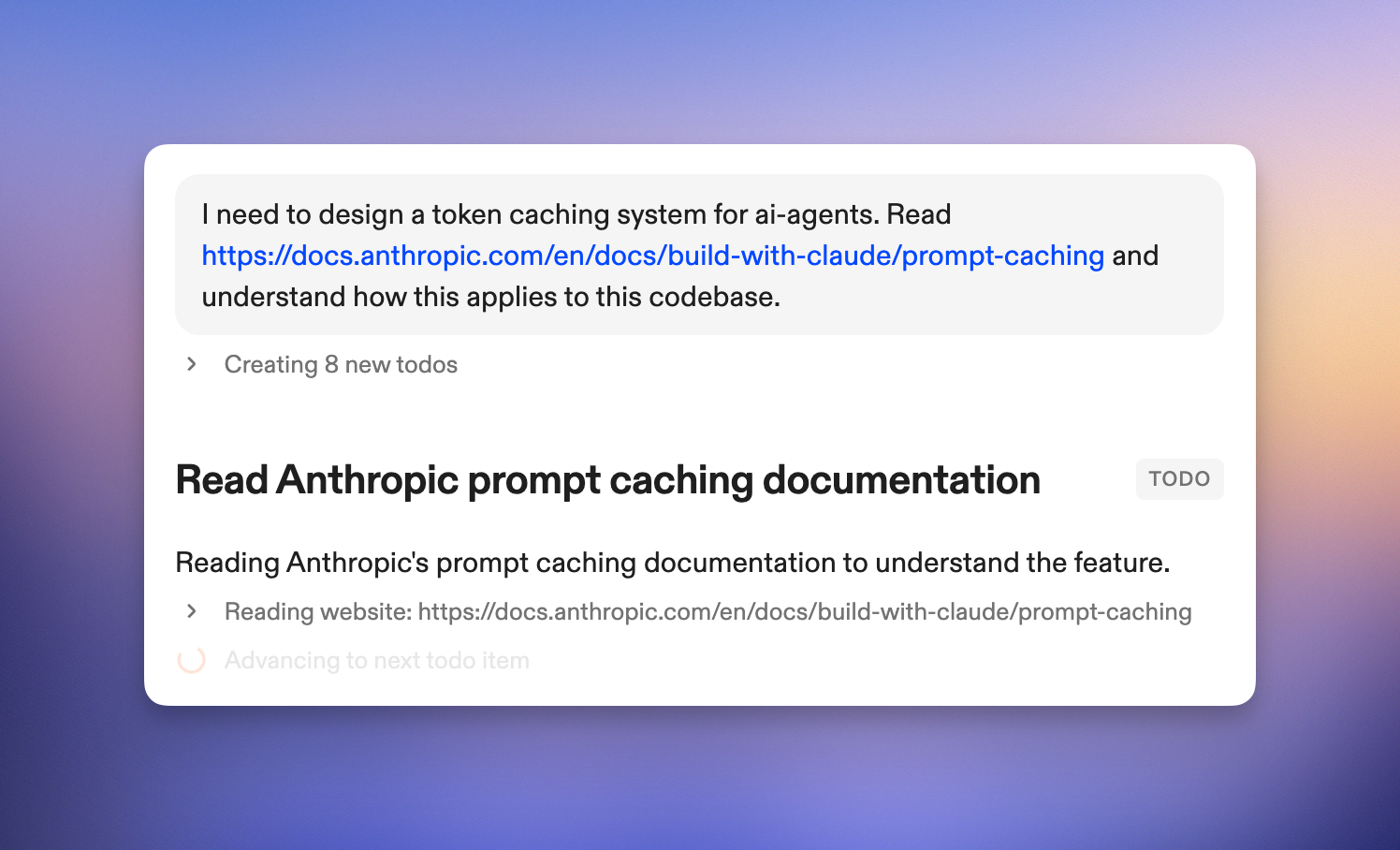
Use screenshots
Ona can view PNG images in its environment. It’s easy to upload them into an environments file system using VS Code Web: simply drop it into the file browser. You can then ask Ona to interact with that screenshot.Run shell commands directly
Sometimes asking an LLM is more effort than just running the command directly. VS Code Web on the side makes that easy to do. There’s an even quicker way:!pwd runs the command directly instead of instructing the agent.
The command and output become part of the agent’s context. This is a powerful tool to explicitly give context to the agent, e.g. a particular file listing or test failures. It also ensures the agent and you are on the same page.
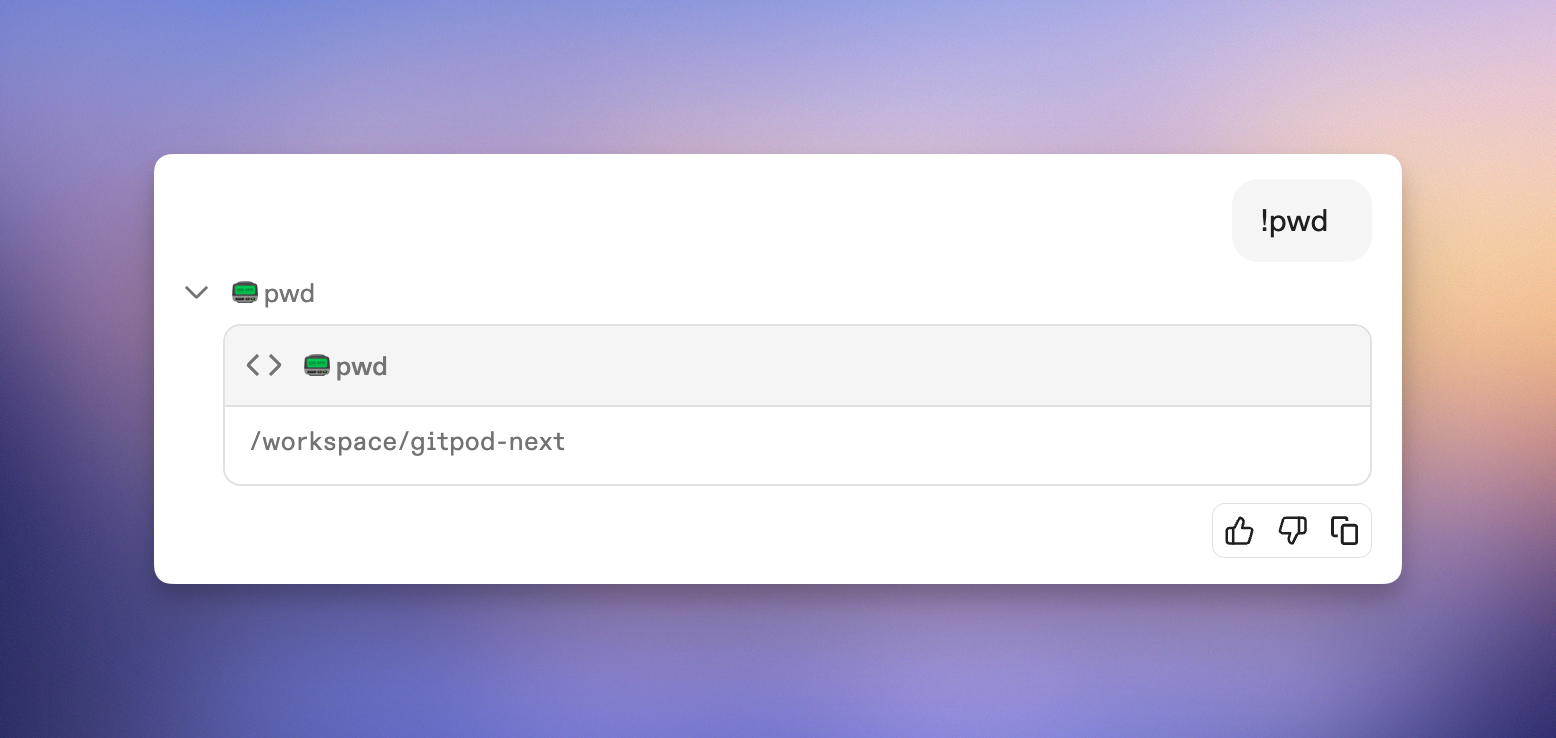
Go parallel
Ona Agents run in parallel; multiple agents working on different things at the same time, in different environments. Ona’s interface is built to support this parallelism, by lowering the cost of context switching.Start multiple tasks
When starting work on the Home page, using the prompt box, pressing Enter will redirect to new the conversation. Cmd+Enter (Ctrl+Enter on non-mac) will start the agent, but stay on the Home page retaining all context. This is useful for rapidly firing off bits of work one after another. A key element is the 90/10 rule: let Ona Agents produce 90% of the work, and drive home the remaining 10% yourself. You’ll get the most out of your time if you start the tasks so that you can “harvest” their results in a staggered fashion. I.e. focus on the 10% of one task while the others still work autonomously.One environment per task
As engineers we are used to making new branches per task. With Ona, we strive for one environment per branch. This way environments are completely isolated from each other - you or Ona can make many changes against the same repo without file system conflicts. Ona Environments are designed to be ephemeral, and will be automatically deleted after some time. Treat them as disposable resources, not as something to maintain. They auto-stop after some time of inactivity to save cost; and auto-start when the agent becomes active, and can be manually started using the toggle in the environment details.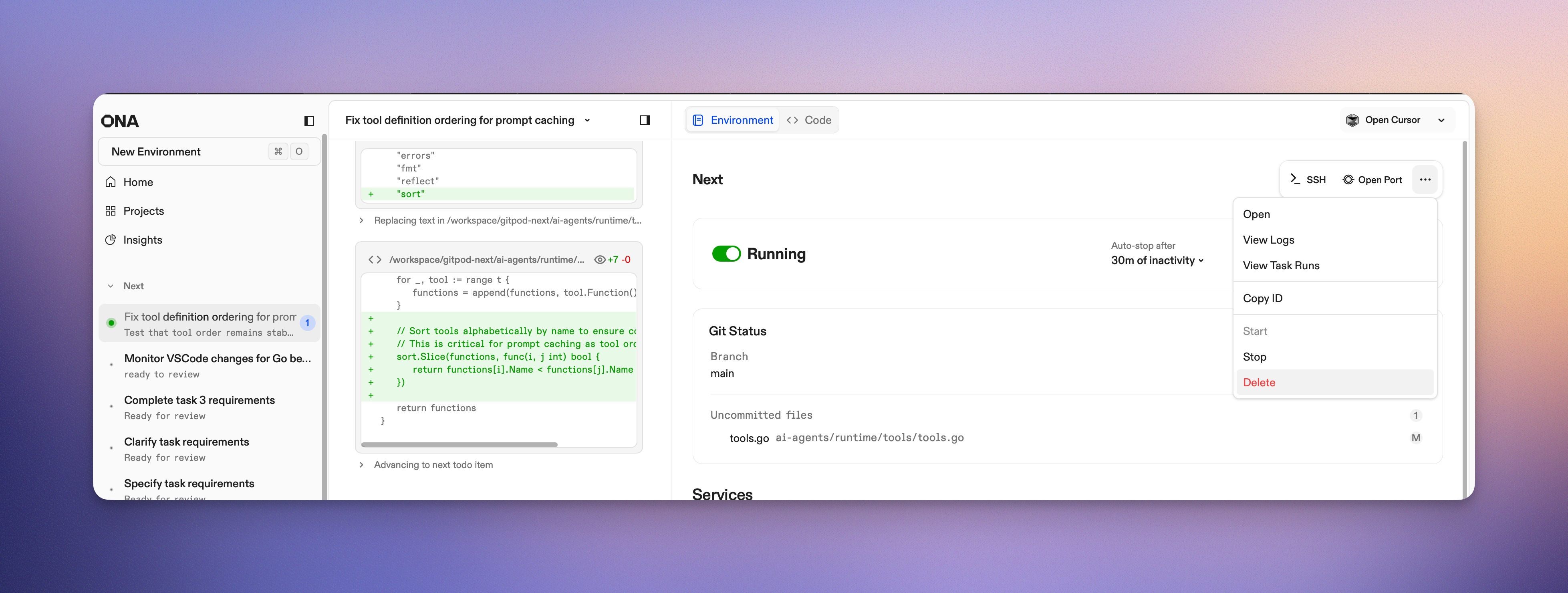
/clear for a clean slate
During a conversation we might learn what we should have asked/prompted in the first place. Ona Agents can also go astray. To retain in-environment context, e.g. modified but uncommitted files, some database state or one-off networking setup, /clear is helpful. It resets the conversation with the agent, but keeps the environment as is. This is an escape hatch, not a recommended way of working.
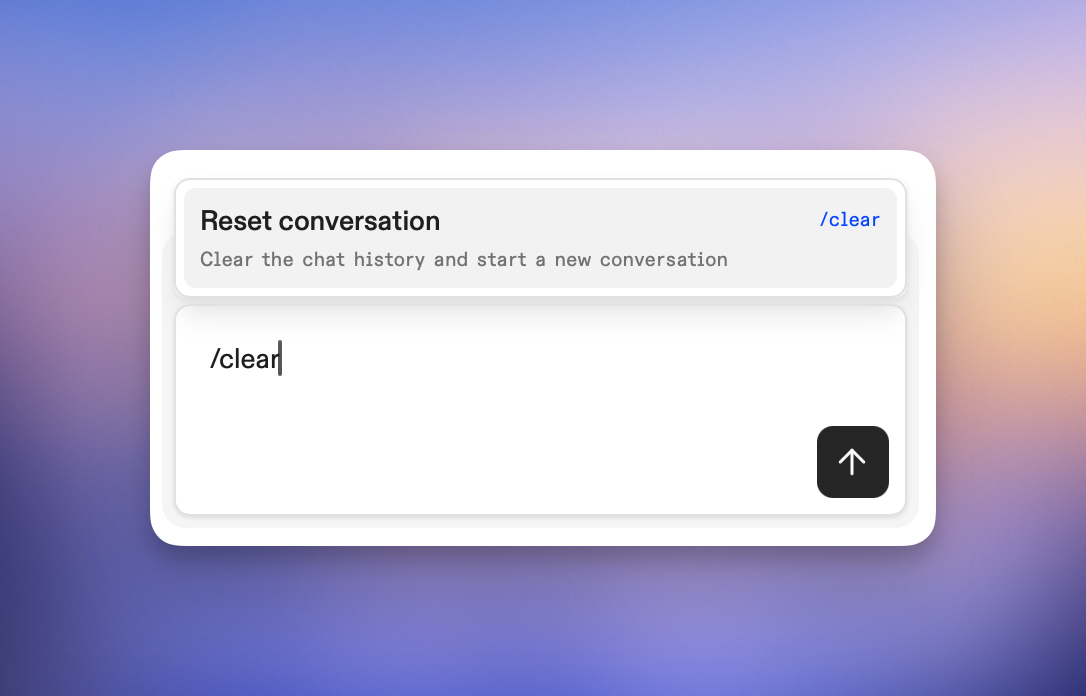
On Mobile, on the go
The best development environment is the one you have with you. Ona works well on a phone—not as a compromise, but as a genuinely useful extension of our workflow. Open app.ona.com on your phone and work just like you would on your laptop. The autonomous nature of these agents makes mobile interaction surprisingly natural. We’re not manipulating code on a tiny screen; but have a conversation about intent and reviewing outcomes. We’ve found ourselves compulsively checking in, while waiting for a train, during lunch or after putting the baby to sleep. Especially on the go, being able to kick of some prototype idea is immensely powerful. Many ideas you see in Ona today were created from a prototype produced while waiting for the bus or for dinner to be ready.Optimize your flow
Ona is a very effective tool, and like any power tool provides great results from the start which get better as you learn the tricks of the trade.Be very explicit
Ona Agents performs best when it has very explicit instructions, to the point of over-specification. Providing clear instructions and pointers considerably increases the duration of autonomous sensible work. For example:| Not Great | Good |
|---|---|
| add a new database entity foo | add a database entity foo for the backend which has a name, description and magic value. Users will search for the magic value, but name and desc are only shown. The magic value cannot be changed and is a number from 1 to 100. |
| add a new endpoint to our backend that allows users to get all of their purchases | Take a look at purchase.go. This file contains the definition for an endpoint that returns a single purchase by ID. Please note how authorization is done and how the tests in purchase_test.go look - these are in line with our best practises. Add a new endpoint (GET /purchases) in the same file to get all of a user’s purchases following the same authorization and testing best practices. |
| explain the codebase | Analyze this codebase and explain its general structure, architecture, and key components. What are the most important things a developer should know to get started? Include information about the tech stack, main directories, entry points, and any critical patterns or conventions used. |
| the sidebar height changes when conversations start | Understand how: • we currently keep a stable height for sidebar entries despite font weight changes • the progress counter pill changes the height of the sidebar item • we could avoid that height change in line with existing patterns. Implement that fix. |
Actively encourage reflection
For larger changes, or when there are multiple solutions, it’s useful to ask Ona Agents to reflect on their work. This leads to simpler code and the discovery of misunderstandings. Use something like: review and critique your changes. How can you simplify things?Course correct, stop if needed
Join the conversation at any time you feel the need to course correct, Ona Agent will pick up the message whenever it can. Should things go off the rails, click Stop or press ESC. You can continue the conversation right where you left off by sending a (potentially corrective) message.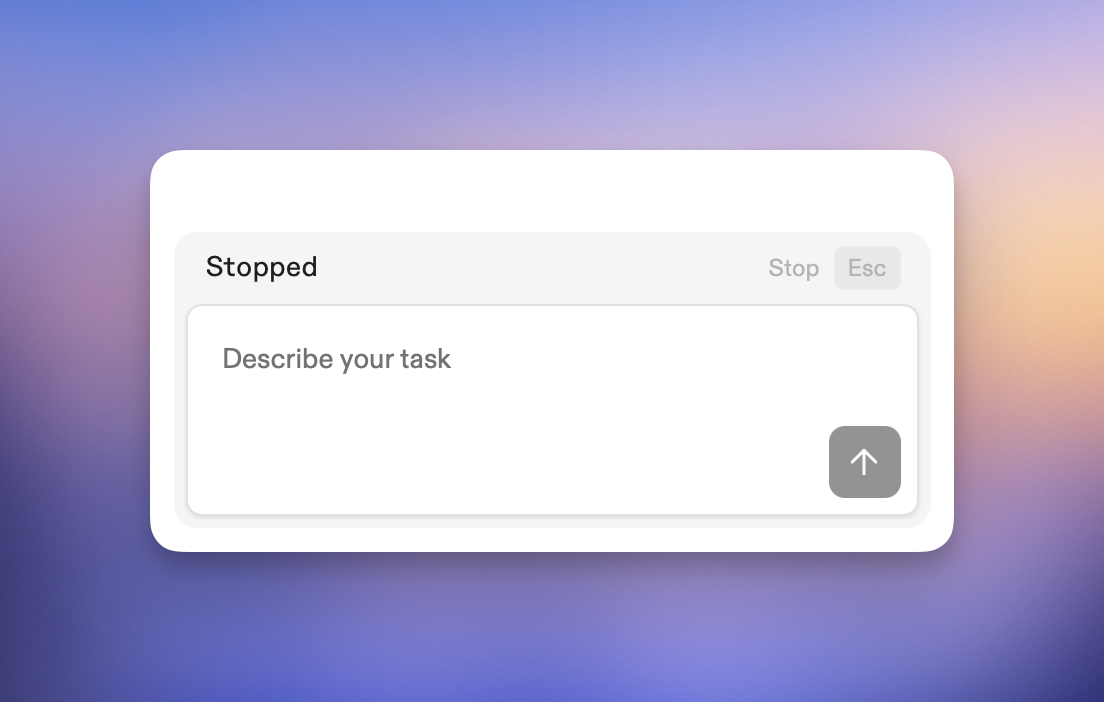
90% agent, 10% human
Don’t try and make very fine adjustments using the agent; sometimes opening a text editor and moving that line is more efficient. Follow a 90%/10% split:- Use the agent to handle the bulk of the changes, letting it do the heavy lifting. Start by giving precise instructions and encourage questions from the agent.
- Finish and refine your work using VS Code web for precise control. We have seen a lot of milage for using the diff view of VS Code web for doing an initial review of changes.
- Avoid trying to make small “micro-adjustments” through the agent - these are better handled directly.
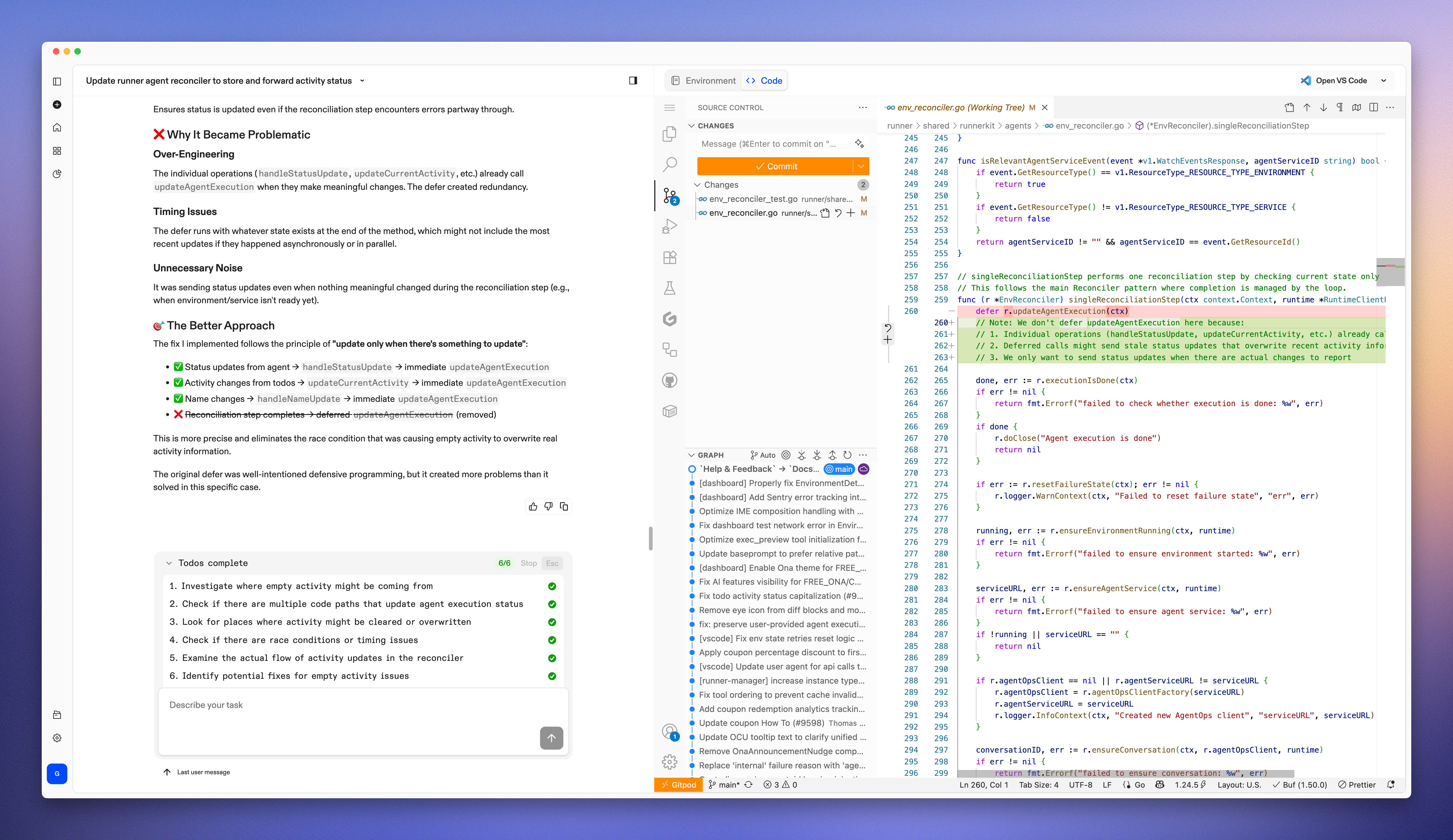
Commit early, commit often
Git can act as a checkpoint system, enabling rollback should things have gone the wrong way. Any changes that are functional, but maybe incomplete, should be committed; Ona can always rewrite the history or squash the commits once the change is complete. Asking Ona to commit its changes, is a fine way to maintain a good history. Ona will write sensible commit messages that help keep track of the work. In practice we rarely need to manually revert back to a prior commit, and Ona will use the commit history to course correct itself. As a rule of thumb: the larger the change you’re trying to make, the more often you want Ona to commit. Be explicit when, what and how often you want Ona to commit. We’ll use prompts like- Commit all your changes, once
- Do not commit or push
- Keep committing whenever you think is a good time
Ask for a preview
Ona Environments are independent of your laptop, hence can serve previews of your work that are accessible beyond local host.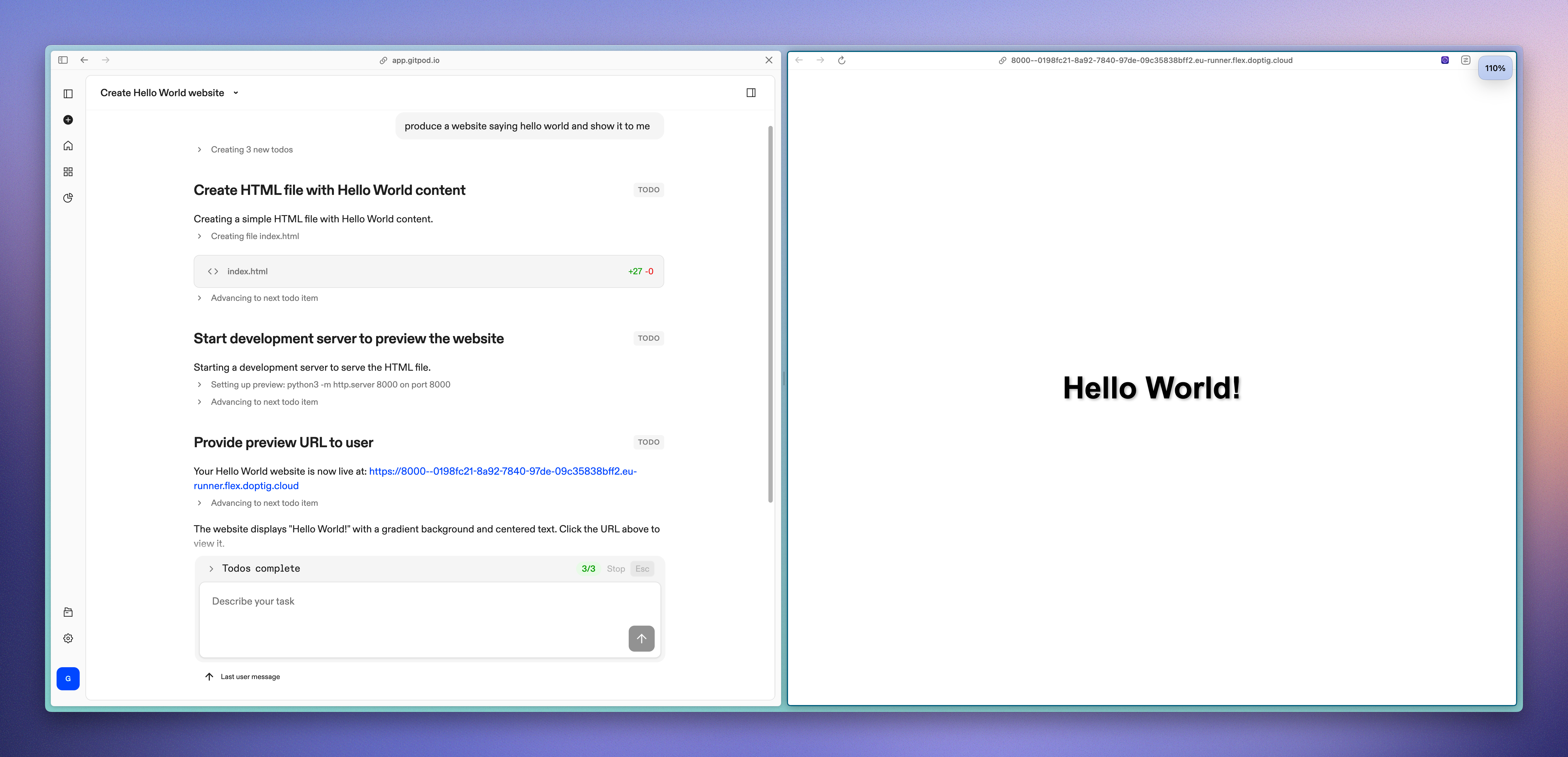
- Developing for mobile Suppose you’re making front end changes and want to try them out on mobile. You can have the conversation on your phone directly or on the desktop. Asking Ona to give you a preview URL and then opening that link directly from the conversation on your phone is a very powerful way to view the changes you’re making.
-
Before vs After
Specifically for design work and fine adjustments, a before and after view is very helpful. You can ask Ona specifically to produce a before and after page of some changes and give you a preview for it.