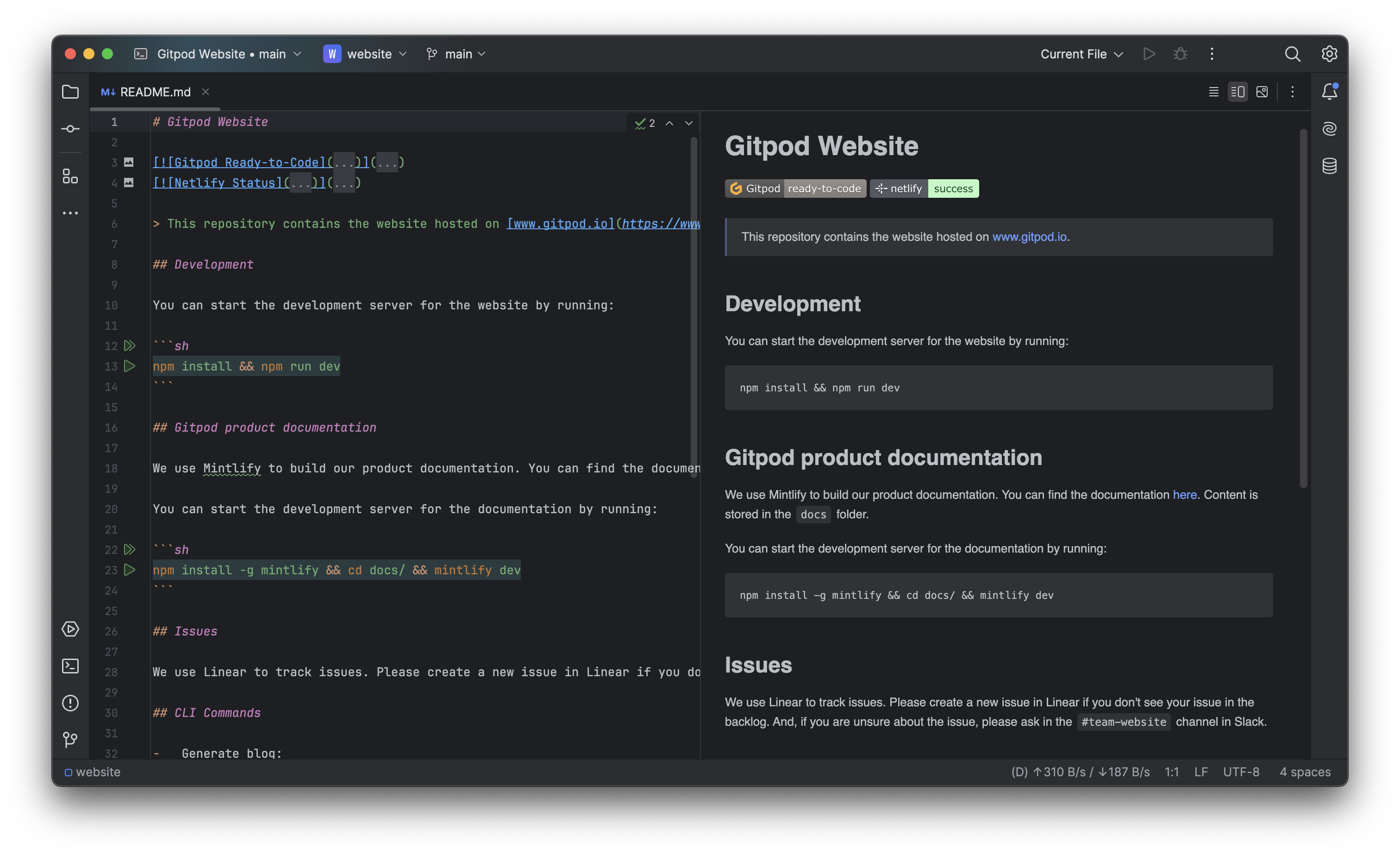
Ona Website in WebStorm
Prerequisites
Before starting, ensure that you have:- JetBrains Toolbox installed on your system
Tip: Keep JetBrains Toolbox for the best experience.
Opening an Environment
- Start an environment in Ona
- Select your preferred JetBrains IDE (e.g., “Open IntelliJ IDEA Ultimate”) from the action bar
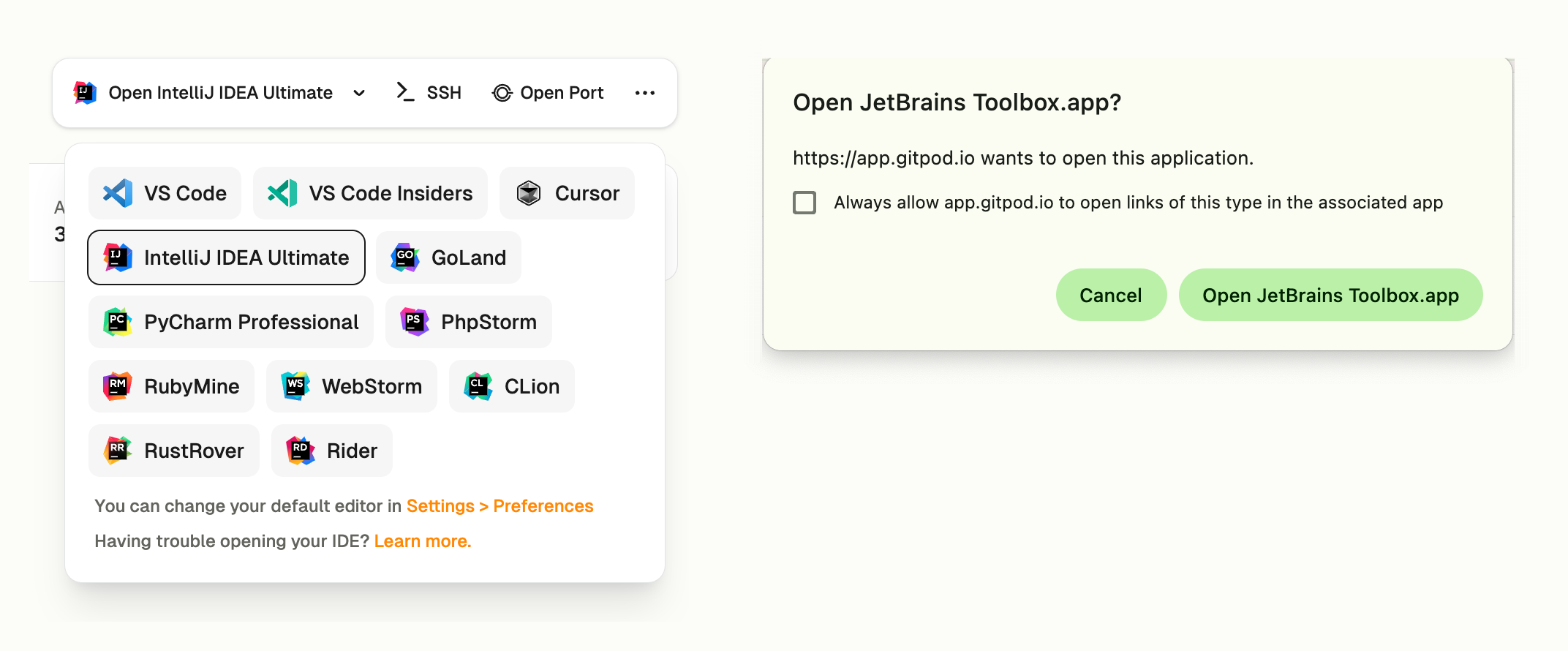
Open from Environment Details
First-time Setup
On your first environment open, the setup process will:- Launch JetBrains Toolbox
- Install the Ona plugin when prompted
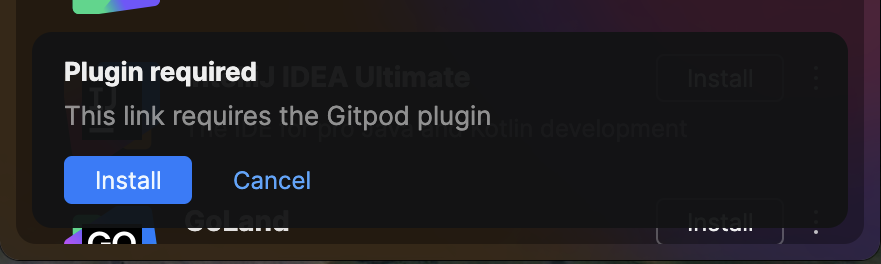
Plugin Installation
- Request authentication with your Ona account
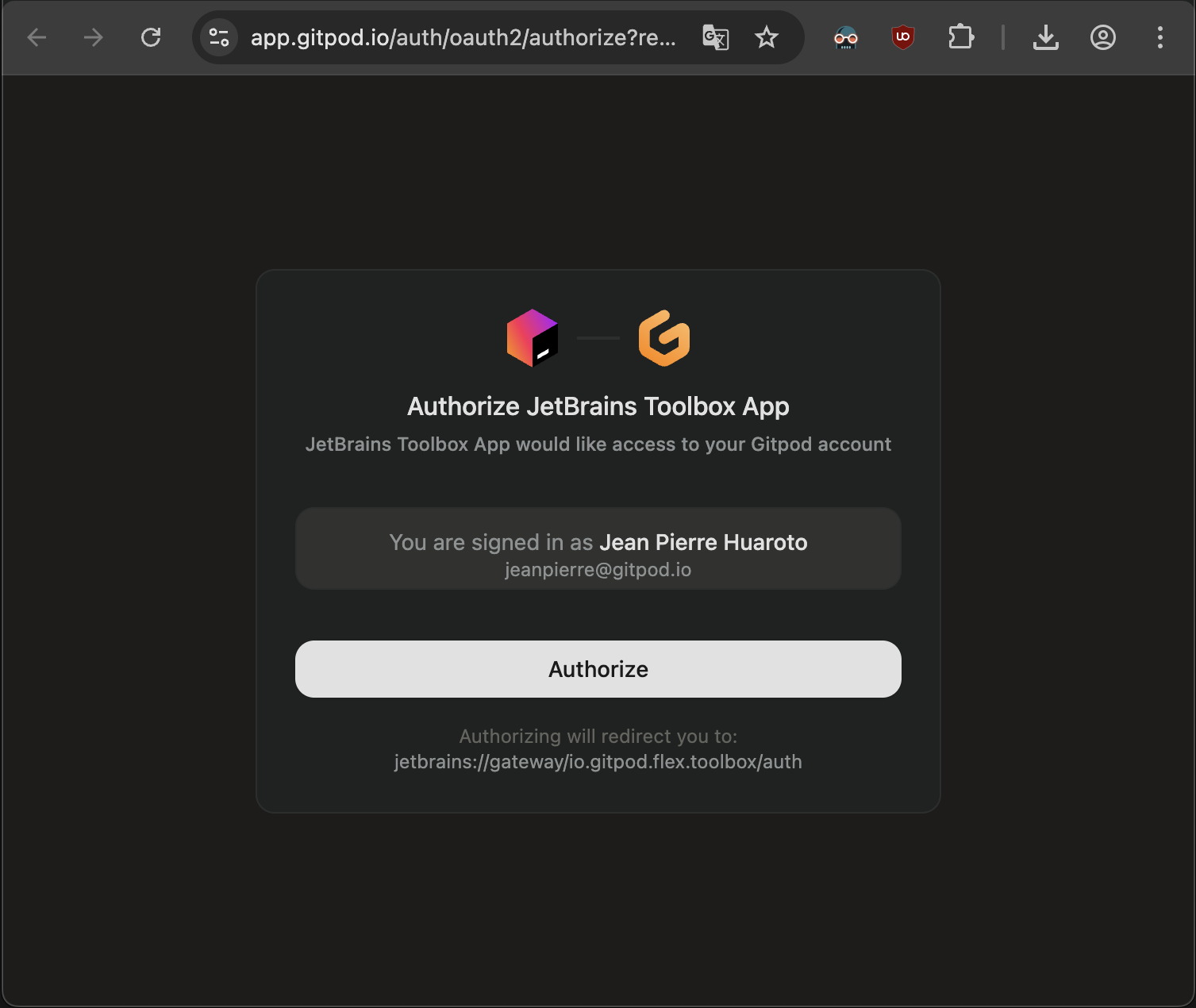
Authentication
Connection Process
After authentication, Toolbox will:- Download and provision the IDE backend
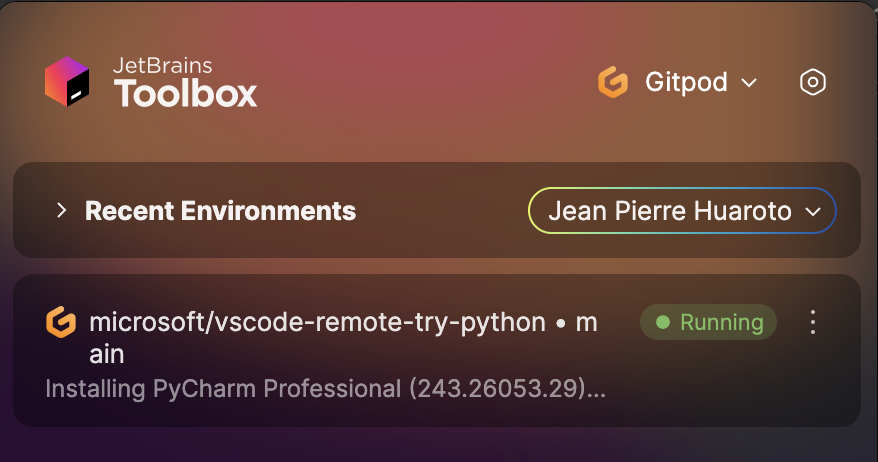
Installing JetBrains IDE Backend
- Start your local IDE client
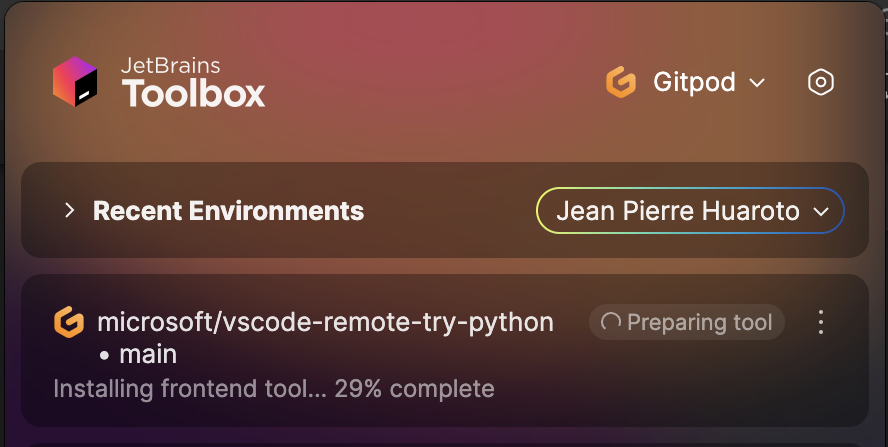
Installing JetBrains IDE Client
- Connect to your environment automatically
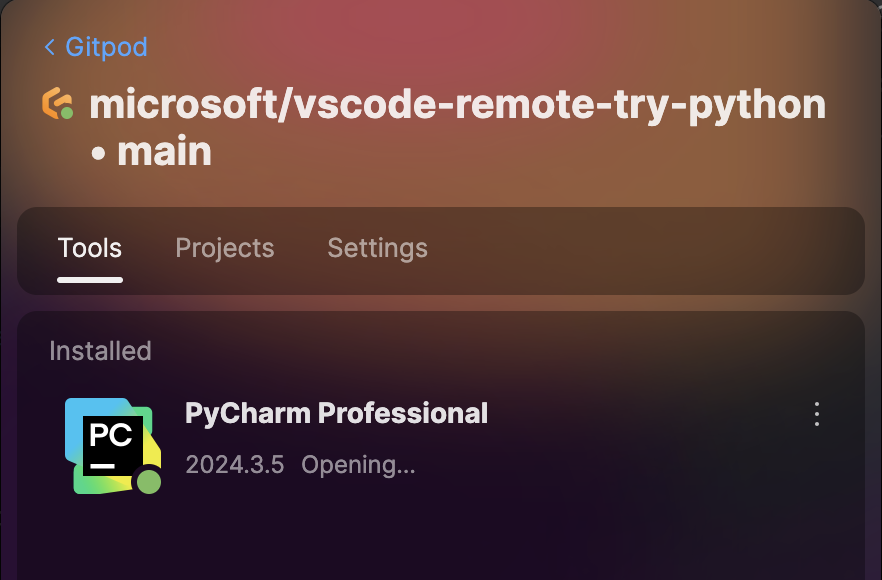
Connection Progress
Plugin Customization
You can customize JetBrains IDE plugins using yourdevcontainer.json configuration. This allows you to pre-install plugins for your team and ensure consistent development environments.
Basic Plugin Configuration
Add plugins to yourdevcontainer.json by adding the Plugin ID list to the customizations.jetbrains.plugins property:
Finding Plugin IDs
To find the correct plugin ID:- Visit the JetBrains Marketplace
- Search for your desired plugin
- Copy the plugin ID from Additional Information at the bottom of the plugin details page
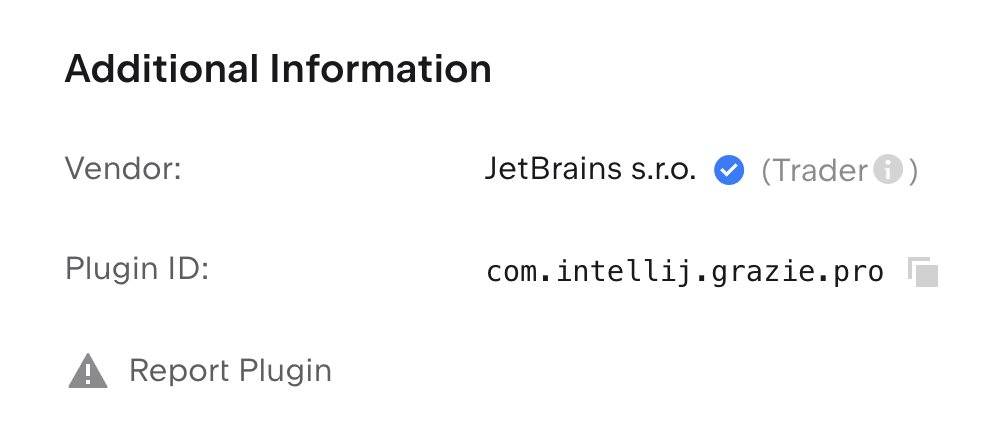
Location of Plugin ID on JetBrains Marketplace
Limitations
- The version of JetBrains IDEs cannot be changed.
- JetBrains IDE settings cannot be customized.
Managing Authentication
To change your Ona account or sign out from JetBrains Toolbox:- Open JetBrains Toolbox
- Go to Settings → Providers → Ona
- Click “Sign Out”
- Click “Sign In” to authenticate with a different account
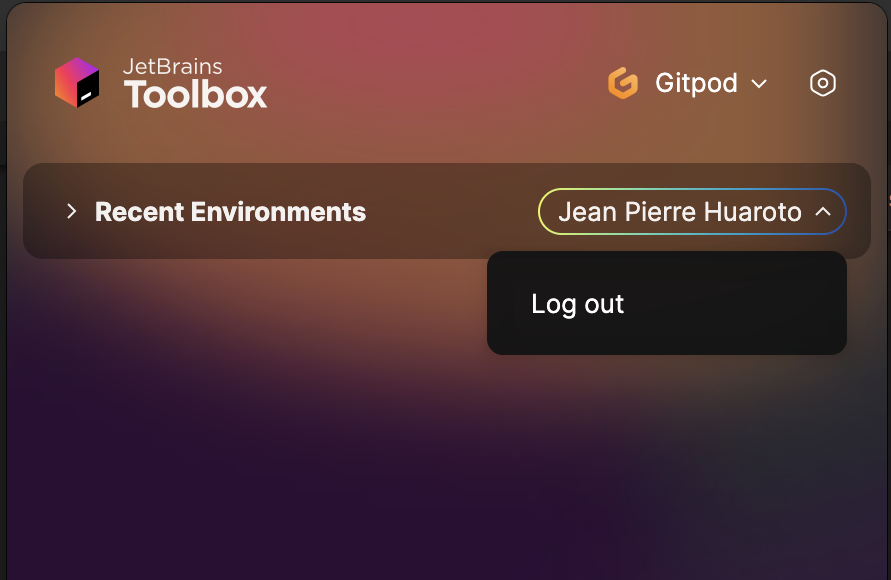
Signing Out
Managing Environments
Toolbox list shows only recent environments you’ve previously opened. Open new environments from Ona directly.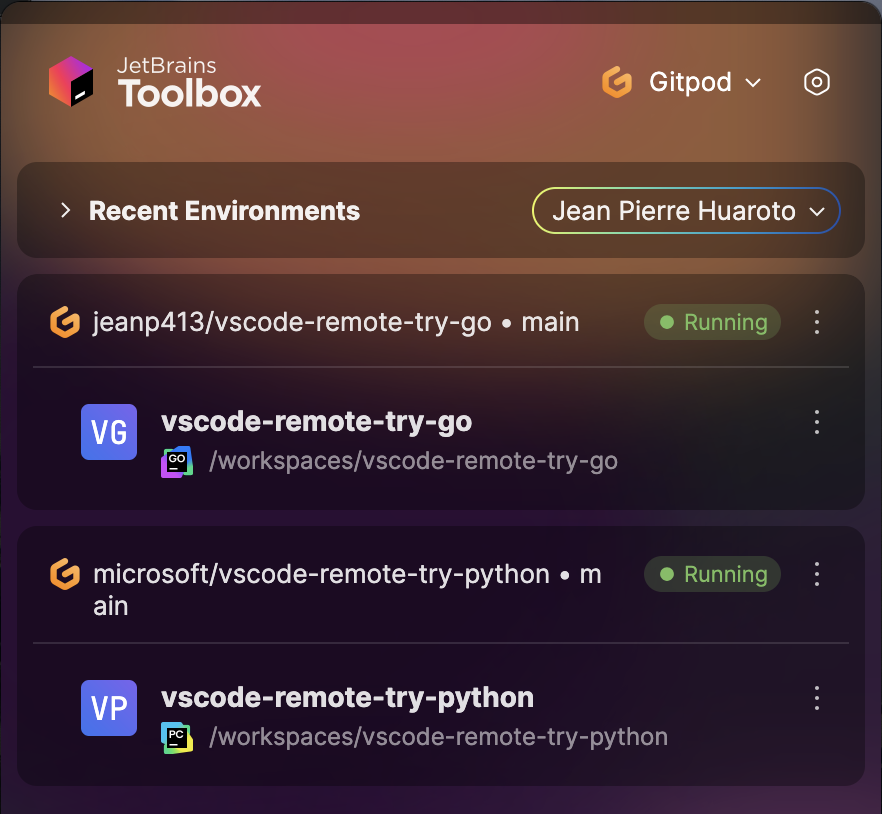
Recent Environments
Rebuilding Dev Containers
When rebuilding a devcontainer:- Close your current IDE window
- Wait for rebuild to complete
- Return to Ona
- Select the IDE in the action bar to reconnect
Troubleshooting
Connection Issues
If your IDE doesn’t connect:- Verify JetBrains Toolbox is running
- Ensure your environment is running in Ona
- Try closing the IDE and reopening from Ona
Collecting Toolbox Logs
For persistent issues:- Open JetBrains Toolbox
- Navigate to Settings → About
- Click “Show log files”
- Locate
toolbox.log - Send to [email protected]
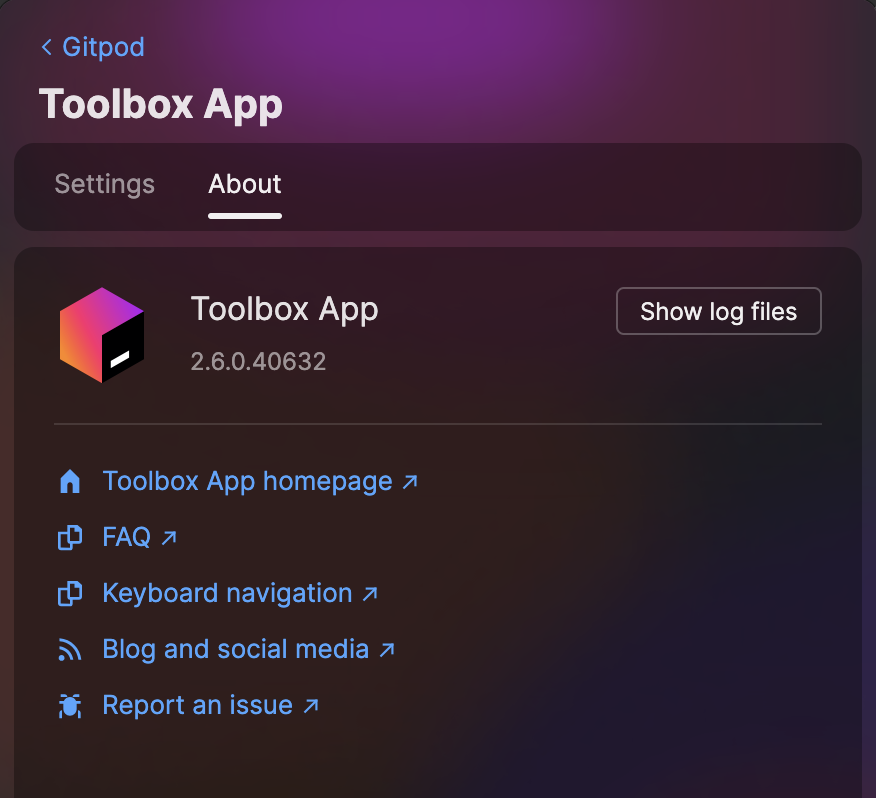
Collecting Toolbox Logs
Collecting IDE Logs
For persistent issues:- Open JetBrains Toolbox
- Navigate to your environment
- Click on the three dots next to the IDE entry in the installed IDE list
- Click “Show log files”
- Send to [email protected]
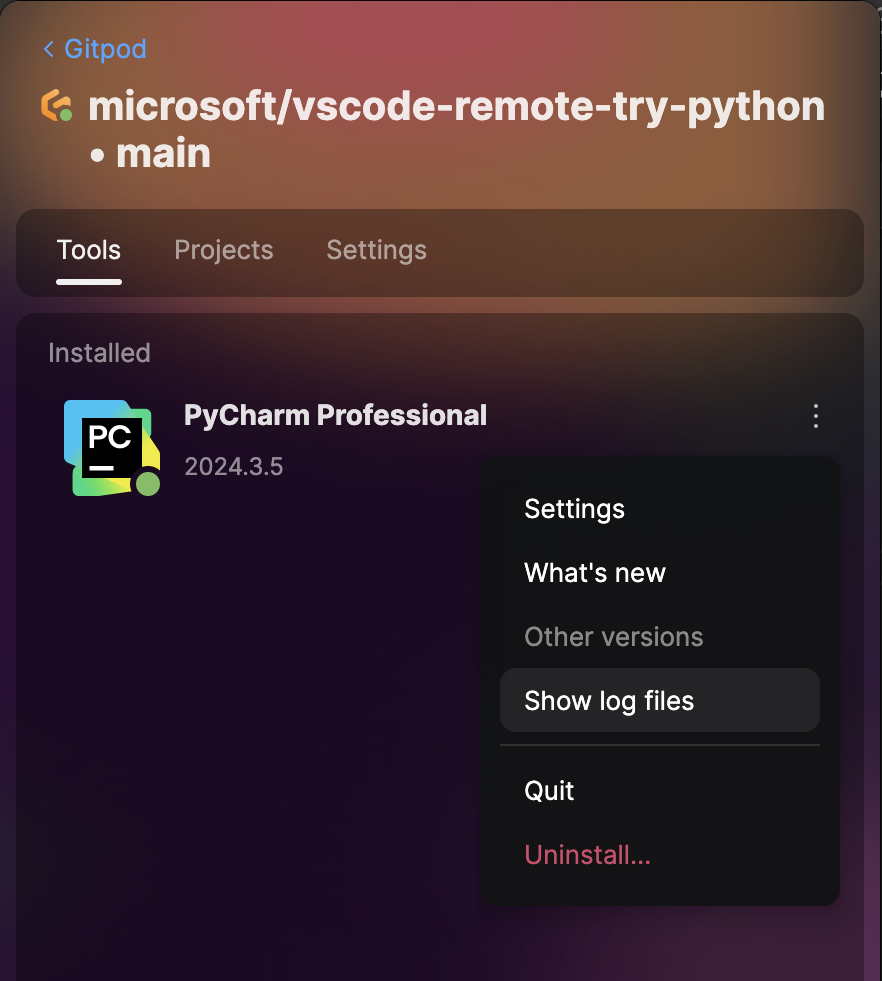
Collecting IDE Logs
Additional Resources
Network access requirements
- JetBrians network requirements - Useful when installing IDE Services in an environment with restricted network access
- What’s the IP allowlist of IntelliJ IDE in case of firewall policy or restricted network