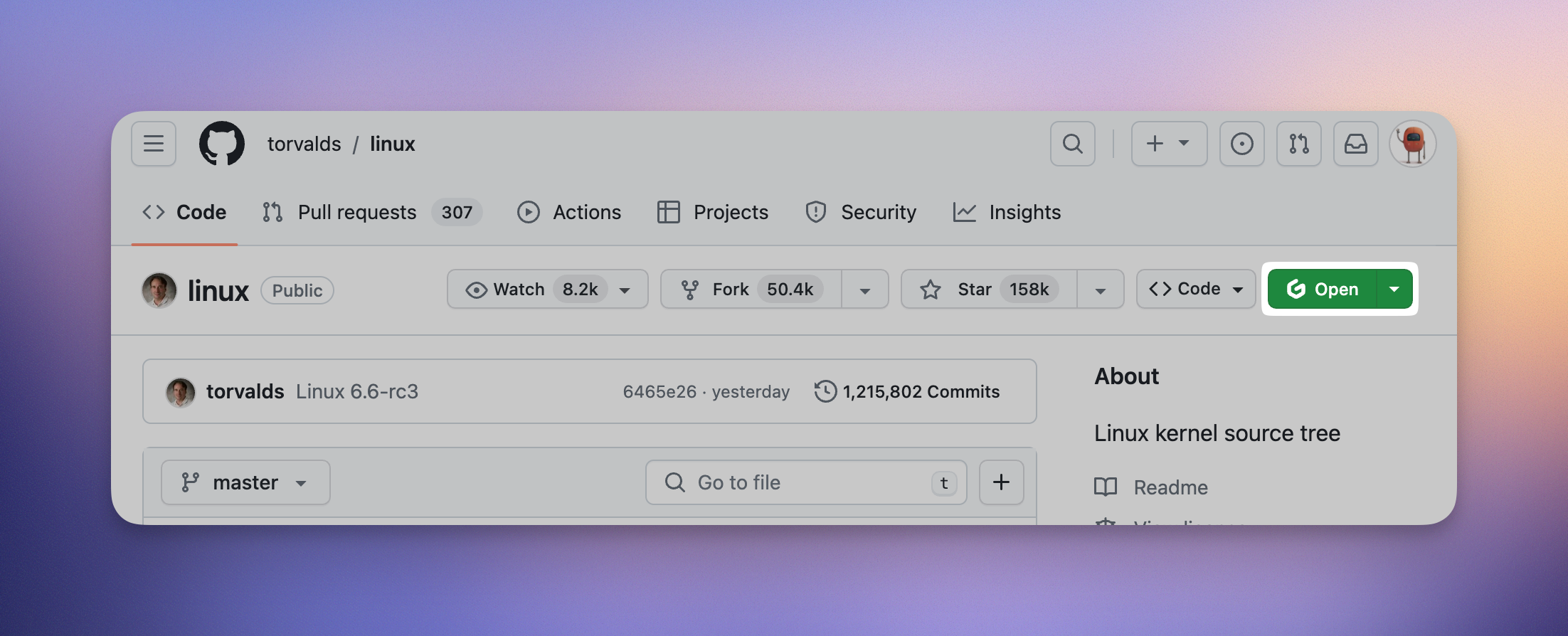
The button on a GitHub repository, created by the browser extension
The extension is available for the following browsers:
Access the extension settings
You can access the extension settings by clicking on the extension icon in the browser toolbar. In the resulting popup you can find a comprehensive view of all possible customization.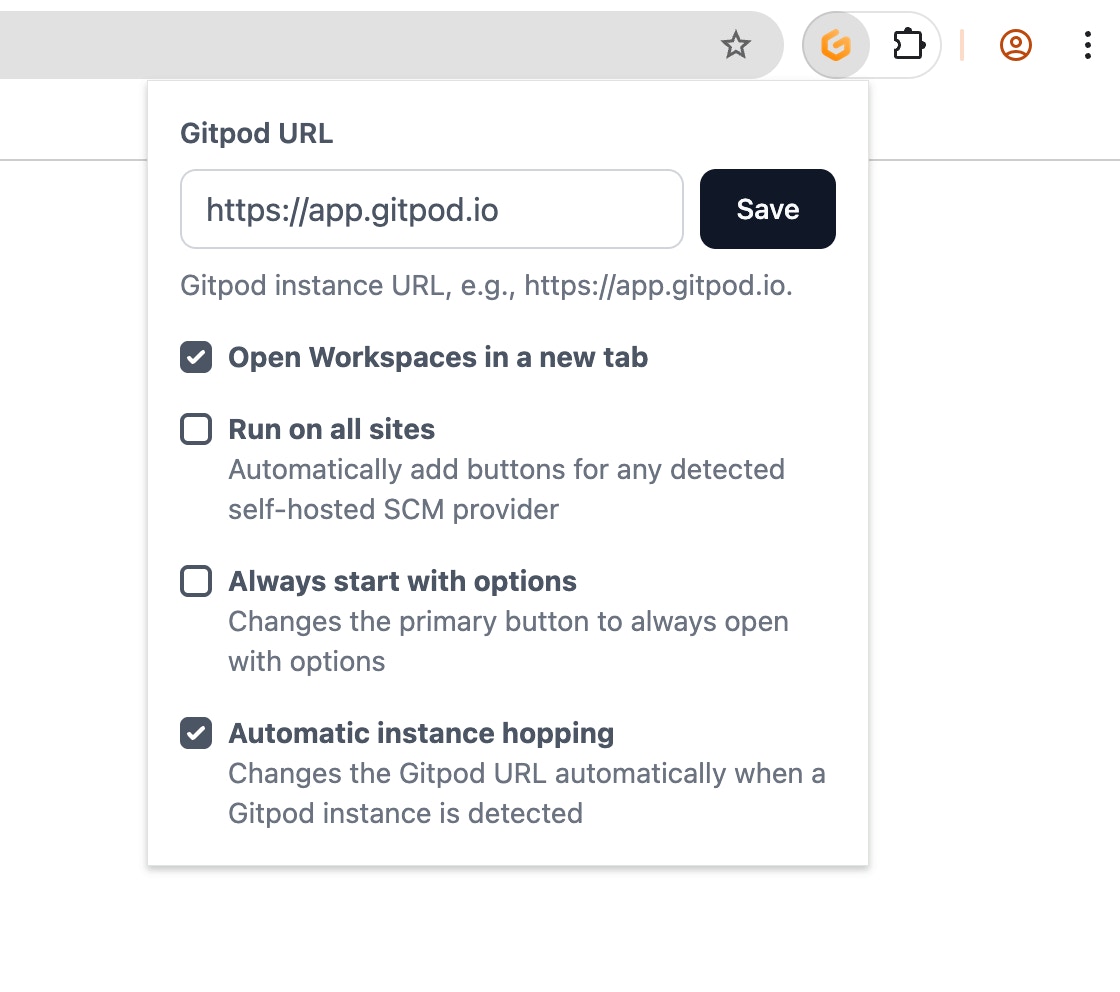
Enabling the browser extension on self-hosted SCM providers (e.g. GitLab CE/EE and Bitbucket Datacenter)
By default, the browser extension is automatically enabled for the domains of GitHub (github.com), GitLab (gitlab.com), Bitbucket (bitbucket.org) and Azure DevOps (dev.azure.com). If the run on all sites option is disabled, all other domains must be configured manually.
To add a custom SCM domain, open the extension’s context menu. Opening the context menu can be achieved by either right clicking the extension icon in the browser toolbar or revealing it by clicking on a kebab menu [Chrome] / cog wheel [Firefox] in the extensions dropdown.
| Chrome | Firefox |
|---|---|
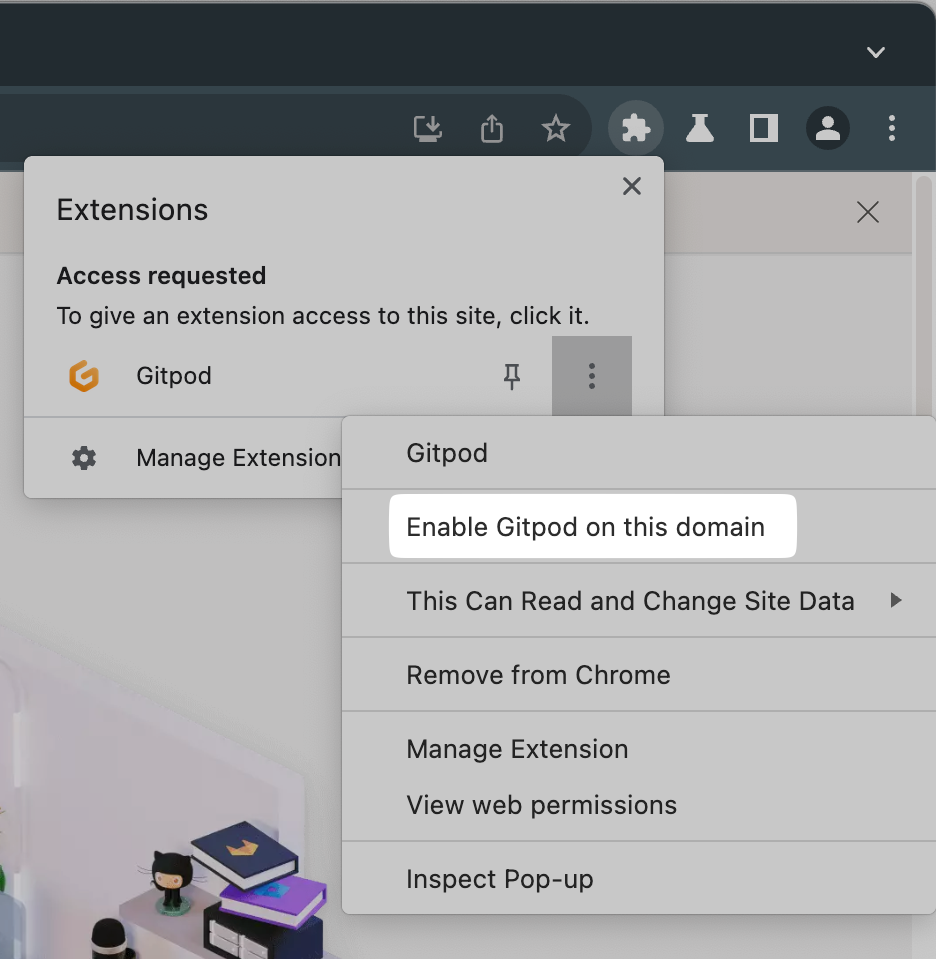 | 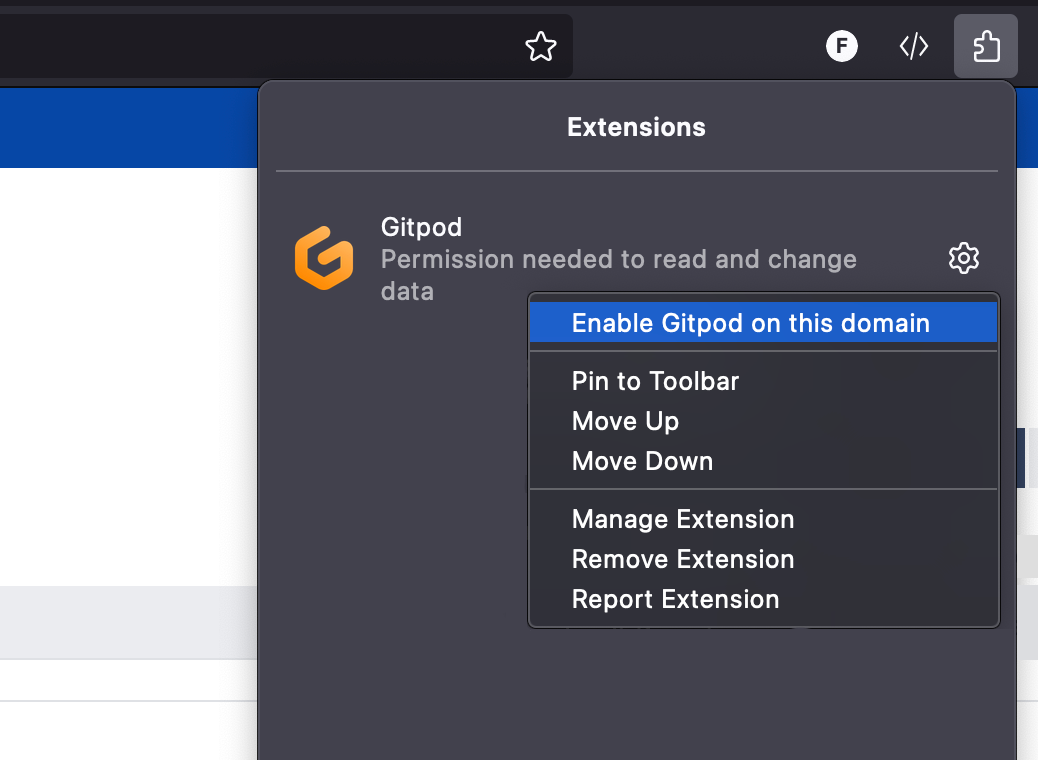 |